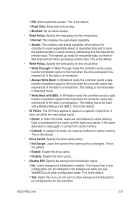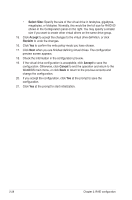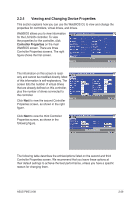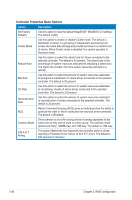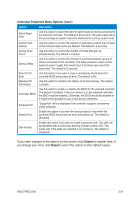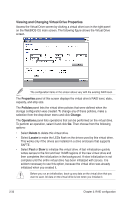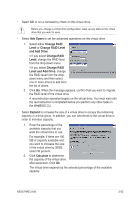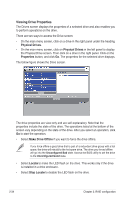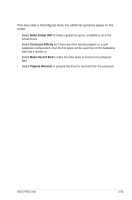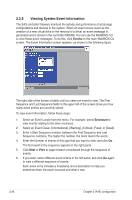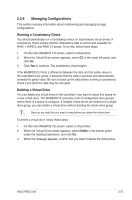Asus PIKE 2108 PIKE 2108 user's manual - Page 46
Viewing and Changing Virtual Drive Properties, Properties, Policies
 |
View all Asus PIKE 2108 manuals
Add to My Manuals
Save this manual to your list of manuals |
Page 46 highlights
Viewing and Changing Virtual Drive Properties Access the Virtual Drive screen by clicking a virtual drive icon in the right panel on the WebBIOS CU main screen. The following figure shows the Virtual Drive screen. The configuration items in the screen above vary with the existing RAID level. The Properties panel of this screen displays the virtual drive's RAID level, state, capacity, and strip size. The Policies panel lists the virtual drive policies that were defined when the storage configuration was created. To change any of these policies, make a selection from the drop-down menu and click Change. The Operations panel lists operations that can be performed on the virtual drive. To perform an operation, select it and click Go. Then choose from the following options: • Select Delete to delete this virtual drive. • Select Locate to make the LEDs flash on the drives used by this virtual drive. This works only if the drives are installed in a drive enclosure that supports SAFTE. • Select Fast or Slow to initialize this virtual drive. A fast initialization quickly writes zeroes to the first and last 10-MB regions of the new virtual drive and then completes the initialization in the background. A slow initialization is not complete until the entire virtual drive has been initialized with zeroes. It is seldom necessary to use this option, because the virtual drive was already initialized when you created it. Before you run an initialization, back up any data on the virtual drive that you want to save. All data on the virtual drive is lost when you initialize it. 2-32 Chapter 2: RAID configuration