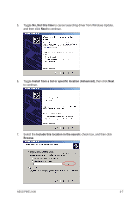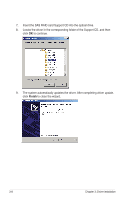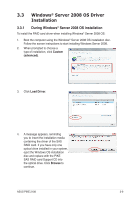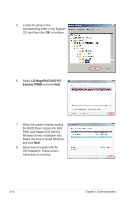Asus PIKE 2108 PIKE 2108 user's manual - Page 78
Browse my computer for, driver software, Browse, Browse for Folder, Update Driver Software
 |
View all Asus PIKE 2108 manuals
Add to My Manuals
Save this manual to your list of manuals |
Page 78 highlights
5. Click Browse my computer for driver software. 6. Insert the SAS RAID card Support CD into the optical drive. Click Browse. 7. In the Browse for Folder window, locate the driver in the corresponding folder of the Support CD, and then click OK to continue. 8. In the Update Driver Software window, click Next to continue. 9. The system automatically updates the driver. After completing driver update, click Close to exit the wizard. 3-12 Chapter 3: Driver installation

3-12
Chapter 3: Driver installation
5.
Click
Browse my computer for
driver software
.
9.
The system automatically updates
the driver. After completing driver
update, click
Close
to exit the
wizard.
6.
Insert the SAS RAID card Support
CD into the optical drive. Click
Browse
.
7.
In the
Browse for Folder
window, locate the driver in the
corresponding folder of the Support
CD, and then click
OK
to continue.
8.
In the
Update Driver Software
window, click
Next
to continue.