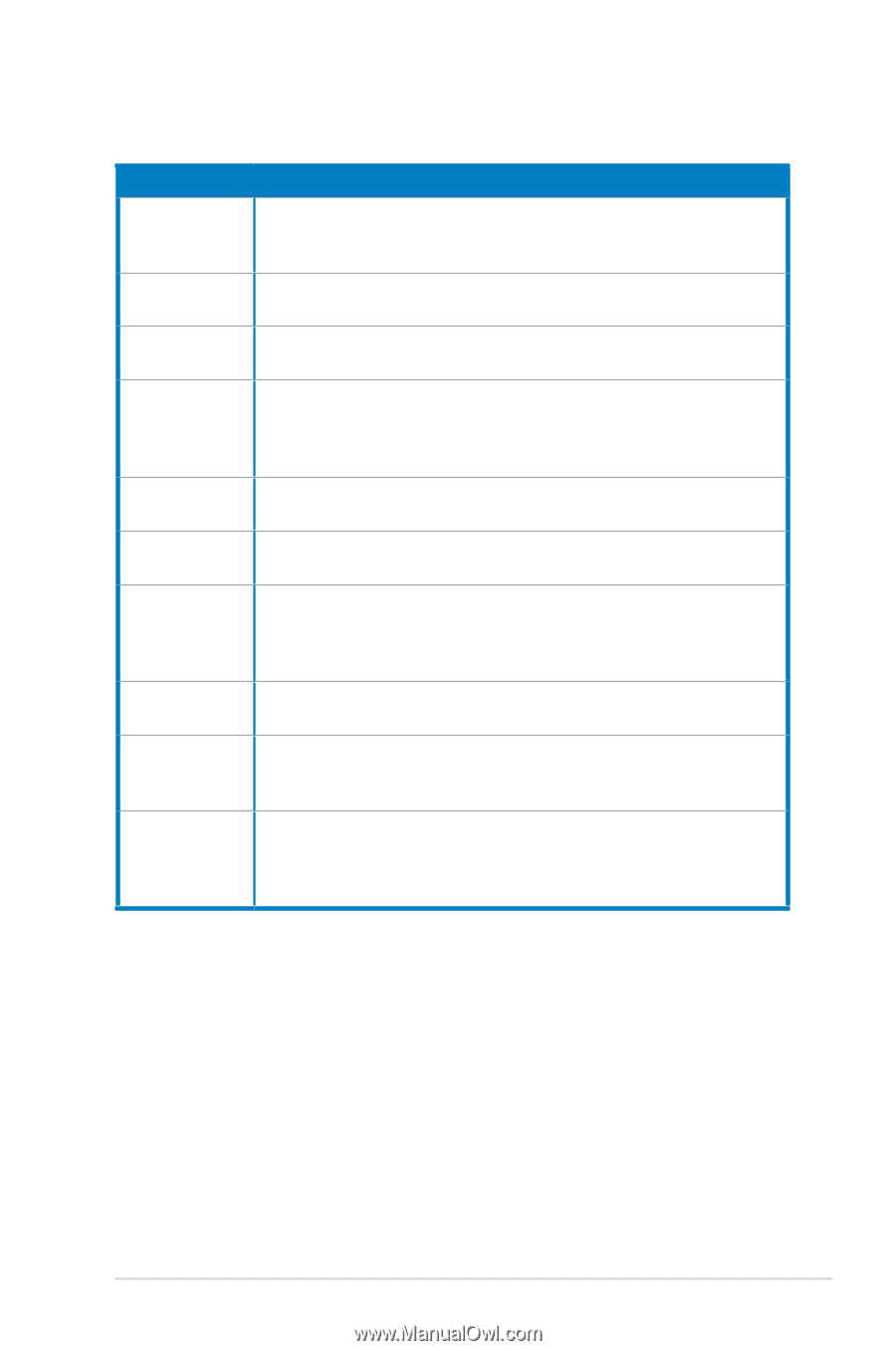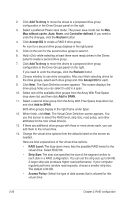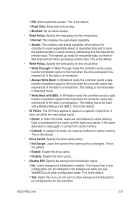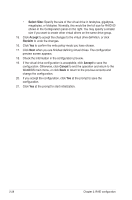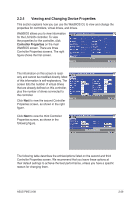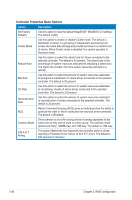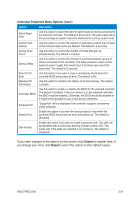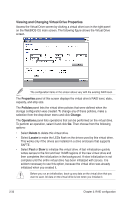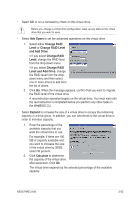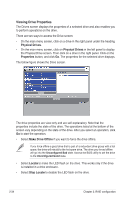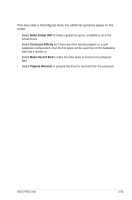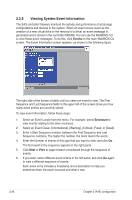Asus PIKE 2108 PIKE 2108 user's manual - Page 45
Controller Properties Menu Options Cont., Submit, Reset
 |
View all Asus PIKE 2108 manuals
Add to My Manuals
Save this manual to your list of manuals |
Page 45 highlights
Controller Properties Menu Options (Cont.) Option Description Patrol Read Rate Use this option to select the rate for patrol reads for drives connected to the selected controller. The default is 30 percent. The patrol read rate is the percentage of system resources dedicated to running a patrol read. Cache Flush Interval Use this option to control the interval (in seconds) at which the contents of the onboard data cache are flushed. The default is 4 seconds. Spinup Drive Count Use this option to control the number of drives that spin up simultaneously. The default is 4 drives. Spinup Delay Use this option to control the interval (in seconds) between spinup of drives connected to this controller. The delay prevents a drain on the system's power supply that would occur if all drives spun up at the same time. The default is 2 seconds. Stop CC On Error Use this option if you want to stop a consistency check when the controller BIOS encounters an error. The default is No. Maintain PD Fail History Use this option to maintain the history of all drive failures. The default is enable. Controller BIOS Use this option to enable or disable the BIOS for the selected controller. The default is Enabled. If the boot device is on the selected controller, the BIOS must be enabled. Otherwise, the BIOS should be disabled or it might not be possible to use a boot device elsewhere. Schedule CC "Supported" will be displayed if the controller supports consistency check schedule. StopOnError Enable this option if you want the boot process to stop when the controller BIOS encounters an error during boot-up. The default is [Enabled]. Disk Activity Enable this option if you want to locate a particular disk. This disk can be identified with a continuous blinking of green activity LED. This works only if the disks are installed in an enclosure. The default is [Disabled]. If you make changes to the options on this screen, click Submit to register them. If you change your mind, click Reset to return the options to their default values. ASUS PIKE 2108 2-31