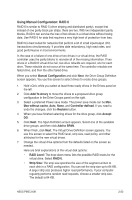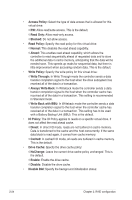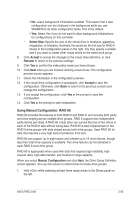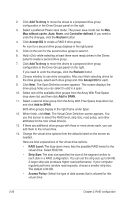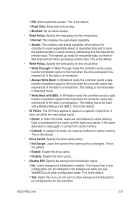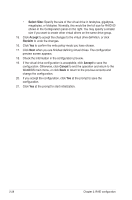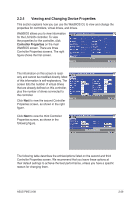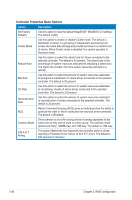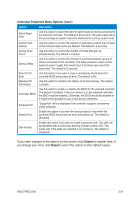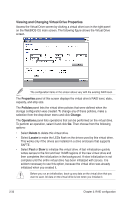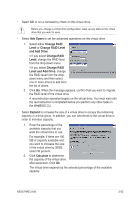Asus PIKE 2108 PIKE 2108 user's manual - Page 42
Select Size, Reclaim, Cancel, to end the operation and return to
 |
View all Asus PIKE 2108 manuals
Add to My Manuals
Save this manual to your list of manuals |
Page 42 highlights
• Select Size: Specify the size of the virtual drive in terabytes, gigabytes, megabytes, or kilobytes. Normally, this would be the full size for RAID 60 shown in the Configuration panel on the right. You may specify a smaller size if you want to create other virtual drives on the same drive group. 15. Click Accept to accept the changes to the virtual drive definition, or click Reclaim to undo the changes. 16. Click Yes to confirm the write policy mode you have chosen. 17. Click Next when you are finished defining virtual drives. The configuration preview screen appears. 18. Check the information in the configuration preview. 19. If the virtual drive configuration is acceptable, click Accept to save the configuration. Otherwise, click Cancel to end the operation and return to the WebBIOS main menu, or click Back to return to the previous screens and change the configuration. 20. If you accept the configuration, click Yes at the prompt to save the configuration. 21. Click Yes at the prompt to start initialization. 2-28 Chapter 2: RAID configuration