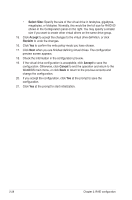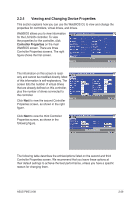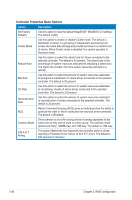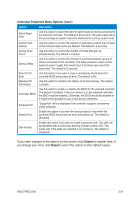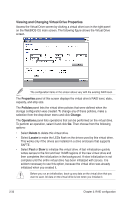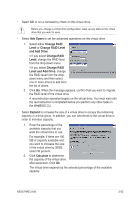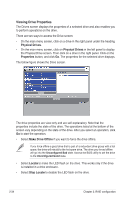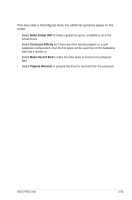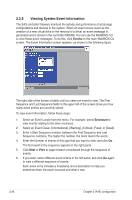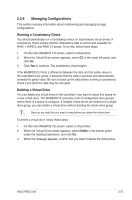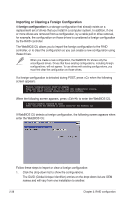Asus PIKE 2108 PIKE 2108 user's manual - Page 47
Change RAID, Change RAID Level, and Add Drive, Level and Add Drive, Expand, Calculate, Adv Opers
 |
View all Asus PIKE 2108 manuals
Add to My Manuals
Save this manual to your list of manuals |
Page 47 highlights
• Select CC to run a consistency check on this virtual drive. Before you change a virtual drive configuration, back up any data on the virtual drive that you want to save. • Select Adv Opers to set the advanced operations on this virtual drive. 1. Select either Change RAID Level or Change RAID Level and Add Drive. ◊ If you select Change RAID Level, change the RAID level from the drop-down menu. ◊ If you select Change RAID Level and Add Drive, change the RAID level from the dropdown menu and then select one or more drives to add from the list of drives. 2. Click Go. When the message appears, confirm that you want to migrate the RAID level of the virtual drive. A reconstruction operation begins on the virtual drive. You must wait until the reconstruction is completed before you perform any other tasks in the WebBIOS CU. • Select Expand to increase the size of a virtual drive to occupy the remaining capacity in a drive group. In addition, you can add drives to the virtual drive in order to increase capacity. 1. Enter the percentage of the available capacity that you want the virtual drive to use. For example, if there are 100 GB of capacity available and you want to increase the size of the virtual drive by 30GB, select 30 percent. 2. Click Calculate to determine the capacity of the virtual drive after expansion. Click Ok. The virtual drive expands by the selected percentage of the available capacity. ASUS PIKE 2108 2-33