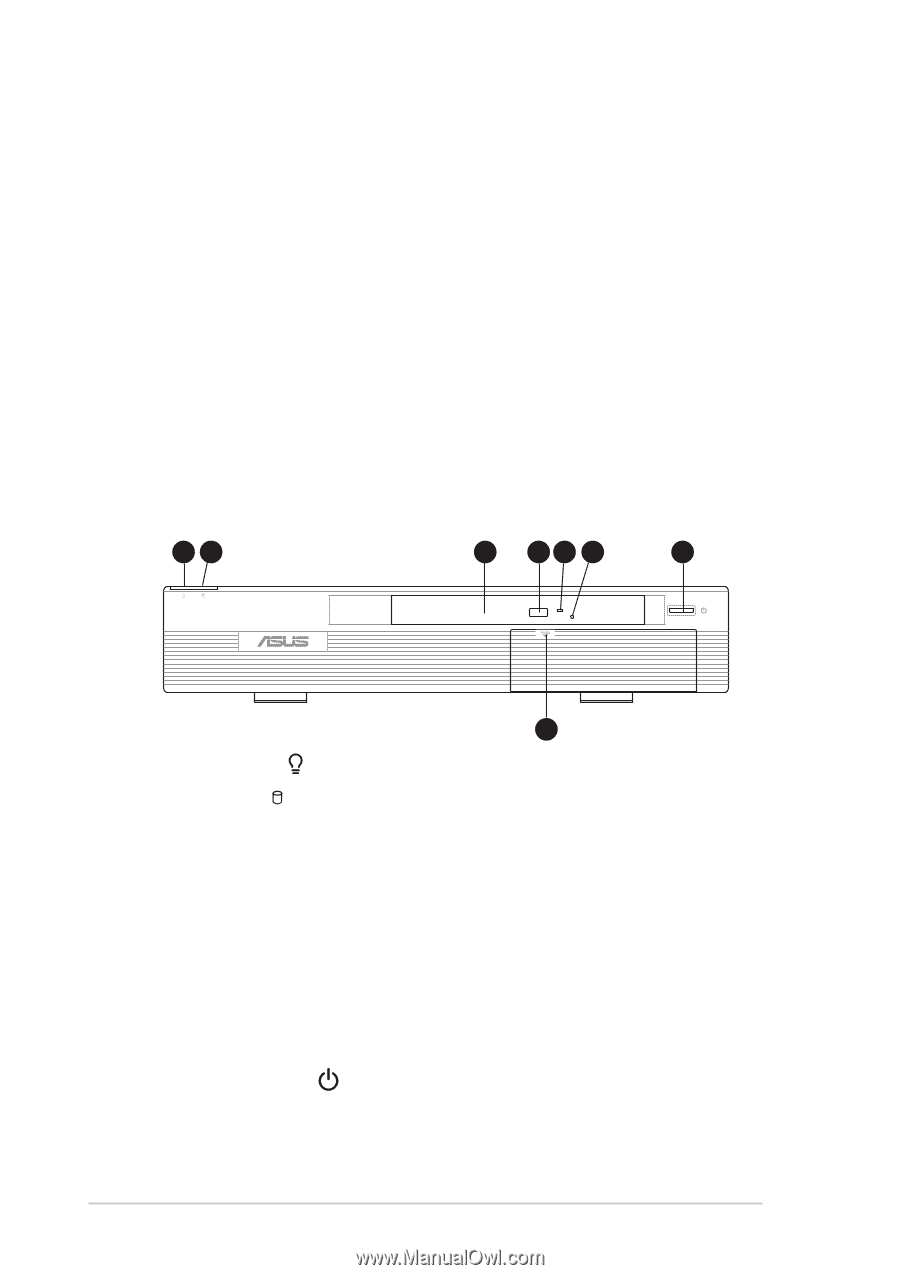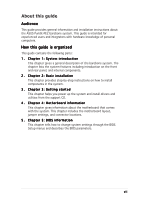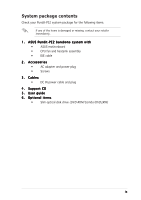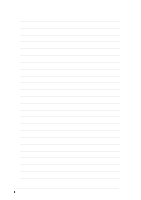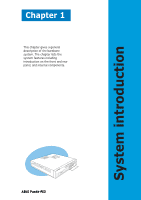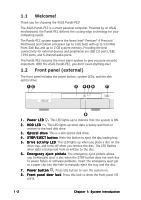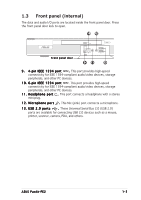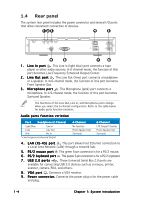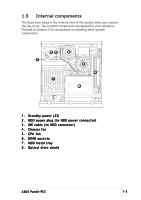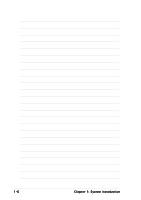Asus Pundit P2-PE2 Pundit-PE2 User''s Manual for English Edition - Page 12
Welcome, Front panel external
 |
View all Asus Pundit P2-PE2 manuals
Add to My Manuals
Save this manual to your list of manuals |
Page 12 highlights
1.1 Welcome! Thank you for choosing the ASUS Pundit-PE2! The ASUS Pundit-PE2 is a smart personal computer. Powered by an ASUS motherboard, the Pundit-PE2 delivers the cutting edge technology for your computing needs. The Pundit-PE2 system supports the latest Intel® Pentium® 4 Prescott/ Northwood and Celeron processor (up to 3.06 GHz) with up to 533 MHz Front Side Bus and up to 2 GB system memory. Providing the best connectivity for external devices and peripherals are USB 2.0 ports, IEEE 1394 ports, and 6-channel audio ports. The Pundit-PE2 features the most silent system to give you pure acoustic enjoyment. With the ASUS Pundit-PE2, you don't need anything else! 1.2 Front panel (external) The front panel includes the power button, system LEDs, and the slim optical drive. 12 3 45 6 7 8 1 . P o w e r L E D . This LED lights up to indicate that the system is ON. 2 . H D D L E D . This LED lights up when data is being read from or written to the hard disk drive. 3 . O p t i c a l d r i v e. This is a slim optical disk drive. 4 . STOP/EJECT button. Press this button to eject the disc loading tray. 5 . D r i v e a c t i v i t y L E D. This LED lights up when you place a disc on the drive tray, and turns off when you remove the disc. The LED flashes when data is being read from or written to the disc. 6 . E m e r g e n c y e j e c t p i n h o l e. The emergency eject pinhole allows you to manually eject a disc when the STOP button does not work due to power failure or software problems. Insert the emergency eject pin or a paper clip into this hole to manually eject the tray and the disc. 7 . P o w e r b u t t o n . Press this button to turn the system on. 8 . F r o n t p a n e l d o o r l o c k. Press this lock to show the front panel I/O ports. 1-2 Chapter 1: System introduction