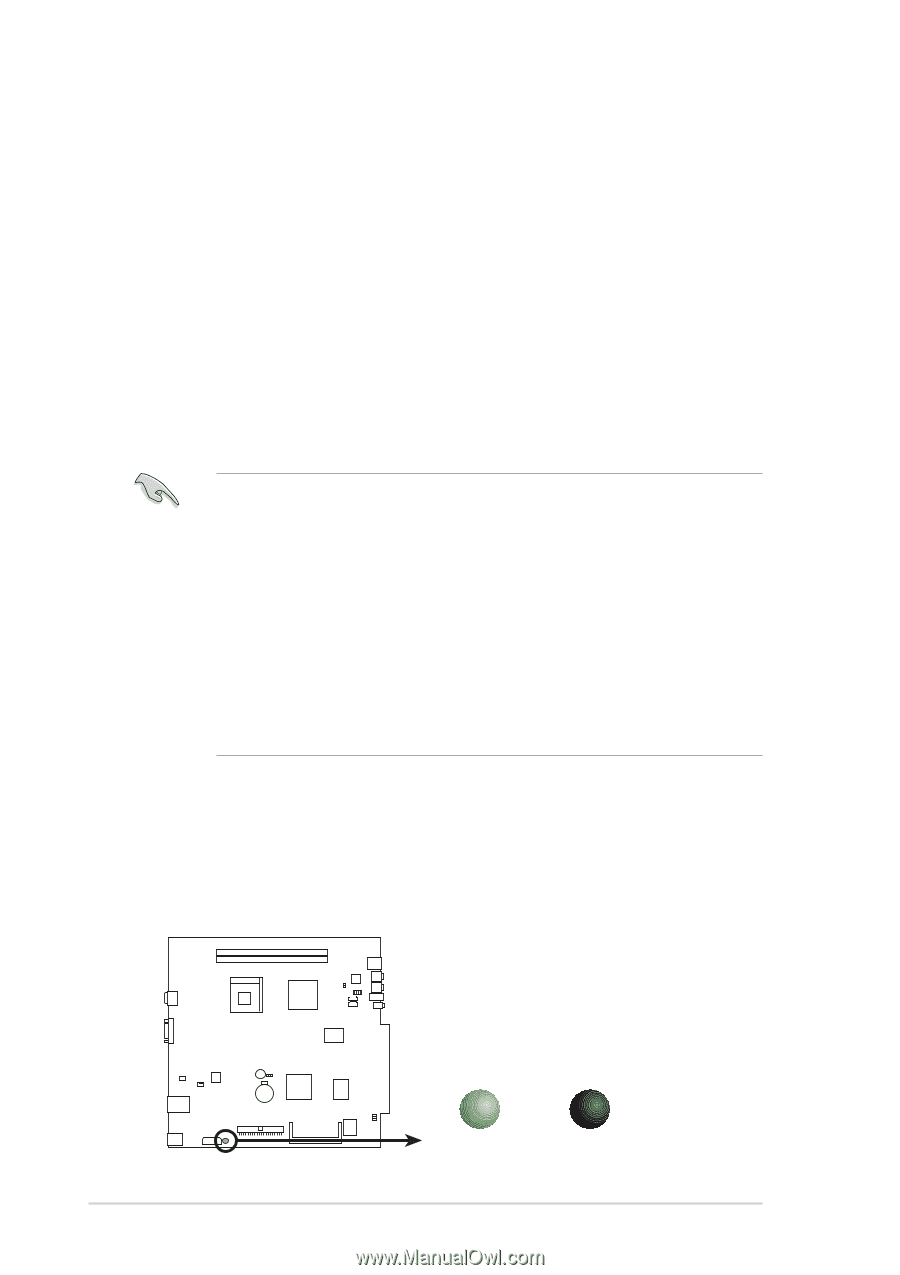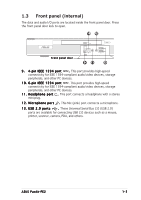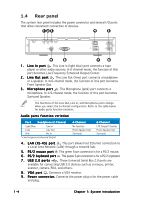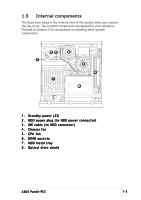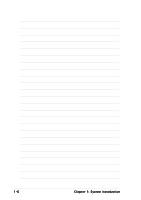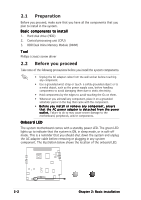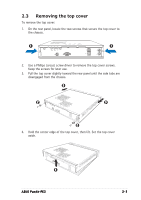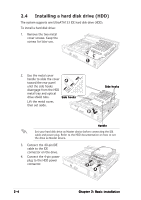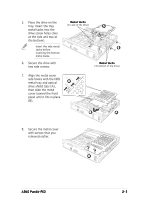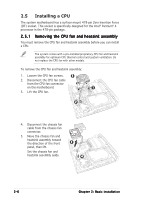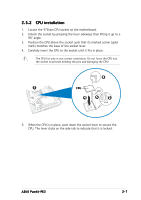Asus Pundit P2-PE2 Pundit-PE2 User''s Manual for English Edition - Page 18
Preparation, Before you proceed
 |
View all Asus Pundit P2-PE2 manuals
Add to My Manuals
Save this manual to your list of manuals |
Page 18 highlights
2.1 Preparation Before you proceed, make sure that you have all the components that you plan to install in the system. Basic components to install 1. Hard disk drive (HDD) 2. Central processing unit (CPU) 3. DDR Dual Inline Memory Module (DIMM) Tool Phillips (cross) screw driver 2.2 Before you proceed Take note of the following precautions before you install the system components. • Unplug the AC adapter cable from the wall socket before touching any component. • Use a grounded wrist strap or touch a safely grounded object or to a metal object, such as the power supply case, before handling components to avoid damaging them due to static electricity. • Hold components by the edges to avoid touching the ICs on them. • Whenever you uninstall any component, place it on a grounded antistatic pad or in the bag that came with the component. • Before you install or remove any component, ensure that the AC power adapter is detached from the power o u t l e t . Failure to do so may cause severe damage to the motherboard, peripherals, and/or components. Onboard LED The system motherboard comes with a standby power LED. The green LED lights up to indicate that the system is ON, in sleep mode, or in soft-off mode. This is a reminder that you should shut down the system and unplug the AC adapter cable before removing or plugging in any system component. The illustration below shows the location of the onboard LED. Onboard LED 2-2 SBPWRLED ON Standby Power OFF Powered Off Chapter 2: Basic installation