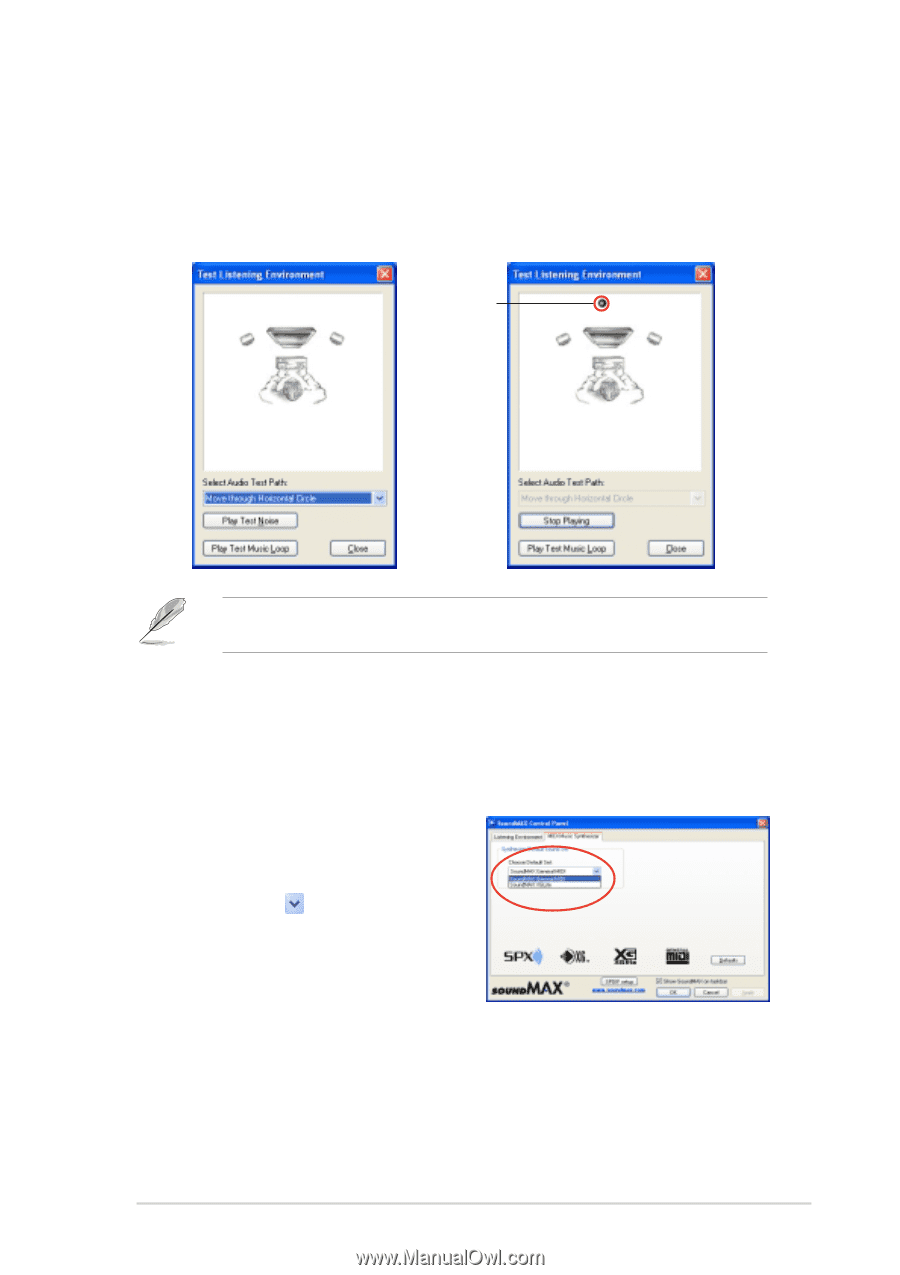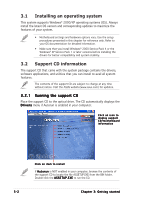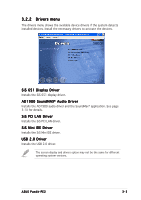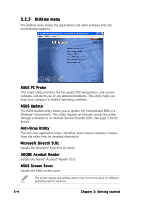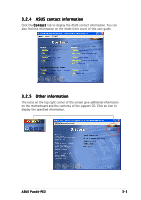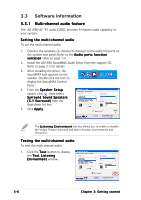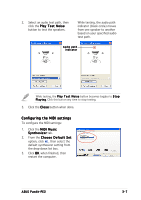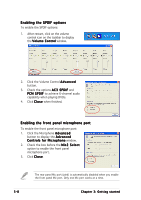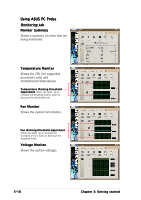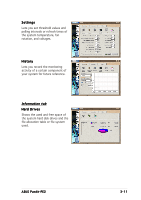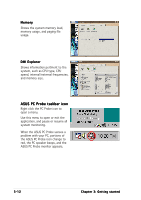Asus Pundit P2-PE2 Pundit-PE2 User''s Manual for English Edition - Page 35
Configuring the MIDI settings
 |
View all Asus Pundit P2-PE2 manuals
Add to My Manuals
Save this manual to your list of manuals |
Page 35 highlights
2. Select an audio test path, then click the P l a y T e s t N o i s e button to test the speakers. While testing, the audio path indicator (black circle) moves from one speaker to another based on your specified audio test path. Audio path indicator While testing, the P l a y T e s t N o i s e button becomes toggles to S t o p P l a y i n g. Click this button any time to stop testing. 3. Click the C l o s e button when done. Configuring the MIDI settings To configure the MIDI settings: 1. Click the M I D I M u s i c S y n t h e s i z e r tab. 2. From the C h o o s e D e f a u l t S e t option, click , then select the default synthesizer setting from the drop-down list box. 3. Click O K when finished, then restart the computer. ASUS Pundit-PE2 3-7