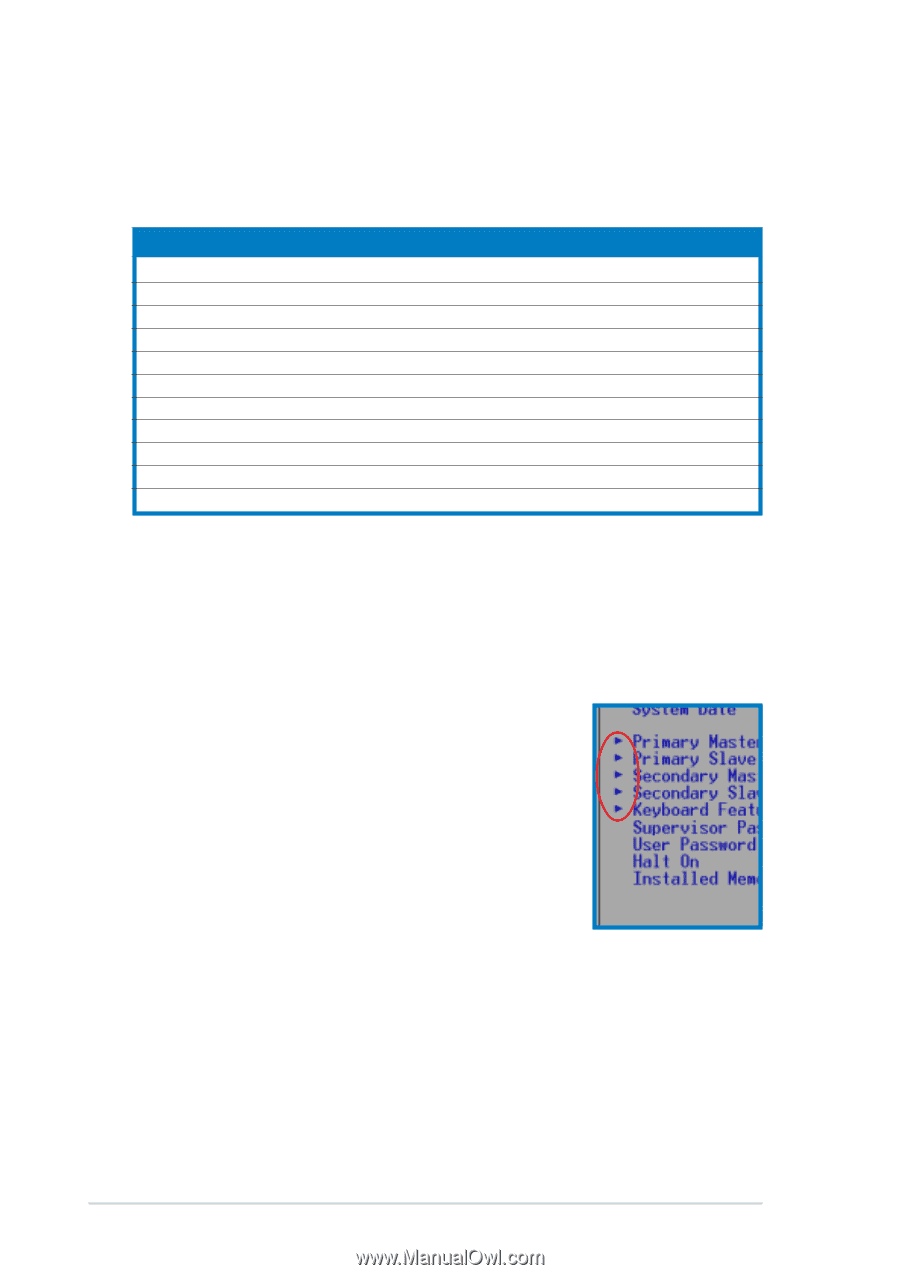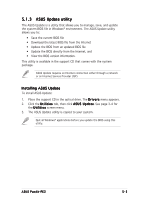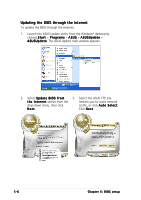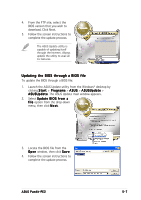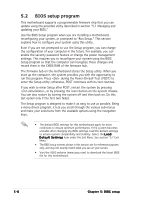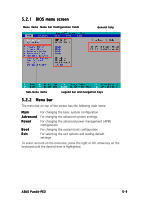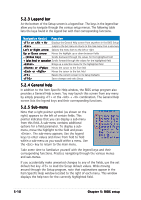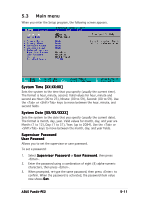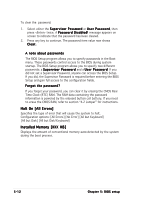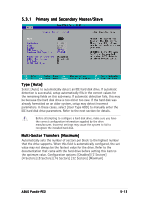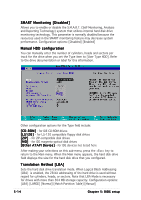Asus Pundit P2-PE2 Pundit-PE2 User''s Manual for English Edition - Page 58
Legend bar, Legend bar, 2.4 General help, General help, 2.5 Sub-menu, Sub-menu
 |
View all Asus Pundit P2-PE2 manuals
Add to My Manuals
Save this manual to your list of manuals |
Page 58 highlights
5.2.3 Legend bar At the bottom of the Setup screen is a legend bar. The keys in the legend bar allow you to navigate through the various setup menus. The following table lists the keys found in the legend bar with their corresponding functions. Navigation Key(s) Function < F 1 > o r < A l t + H > Displays the General Help screen from anywhere in the BIOS Setup Jumps to the Exit menu or returns to the main menu from a sub-menu L e f t o r R i g h t a r r o w Selects the menu item to the left or right U p o r D o w n a r r o w Moves the highlight up or down between fields - (minus key) Scrolls backward through the values for the highlighted field + (plus key) or spacebar Scrolls forward through the values for the highlighted field Brings up a selection menu for the highlighted field < H o m e > o r < P g U p > Moves the cursor to the first field < E n d > o r < P g D n > Moves the cursor to the last field Resets the current screen to its Setup Defaults Saves changes and exits Setup 5.2.4 General help In addition to the Item Specific Help window, the BIOS setup program also provides a General Help screen. You may launch this screen from any menu by simply pressing or the + combination. The General Help screen lists the legend keys and their corresponding functions. 5.2.5 Sub-menu Note that a right pointer symbol (as shown on the right) appears to the left of certain fields. This pointer indicates that you can display a sub-menu from this field. A sub-menu contains additional options for a field parameter. To display a submenu, move the highlight to the field and press . The sub-menu appears. Use the legend keys to enter values and move from field to field within a sub-menu as you would within a menu. Use the key to return to the main menu. Take some time to familiarize yourself with the legend keys and their corresponding functions. Practice navigating through the various menus and sub-menus. If you accidentally make unwanted changes to any of the fields, use the set default hot key to load the Setup default values. While moving around through the Setup program, note that explanations appear in the Item Specific Help window located to the right of each menu. This window displays the help text for the currently highlighted field. 5-10 Chapter 5: BIOS setup