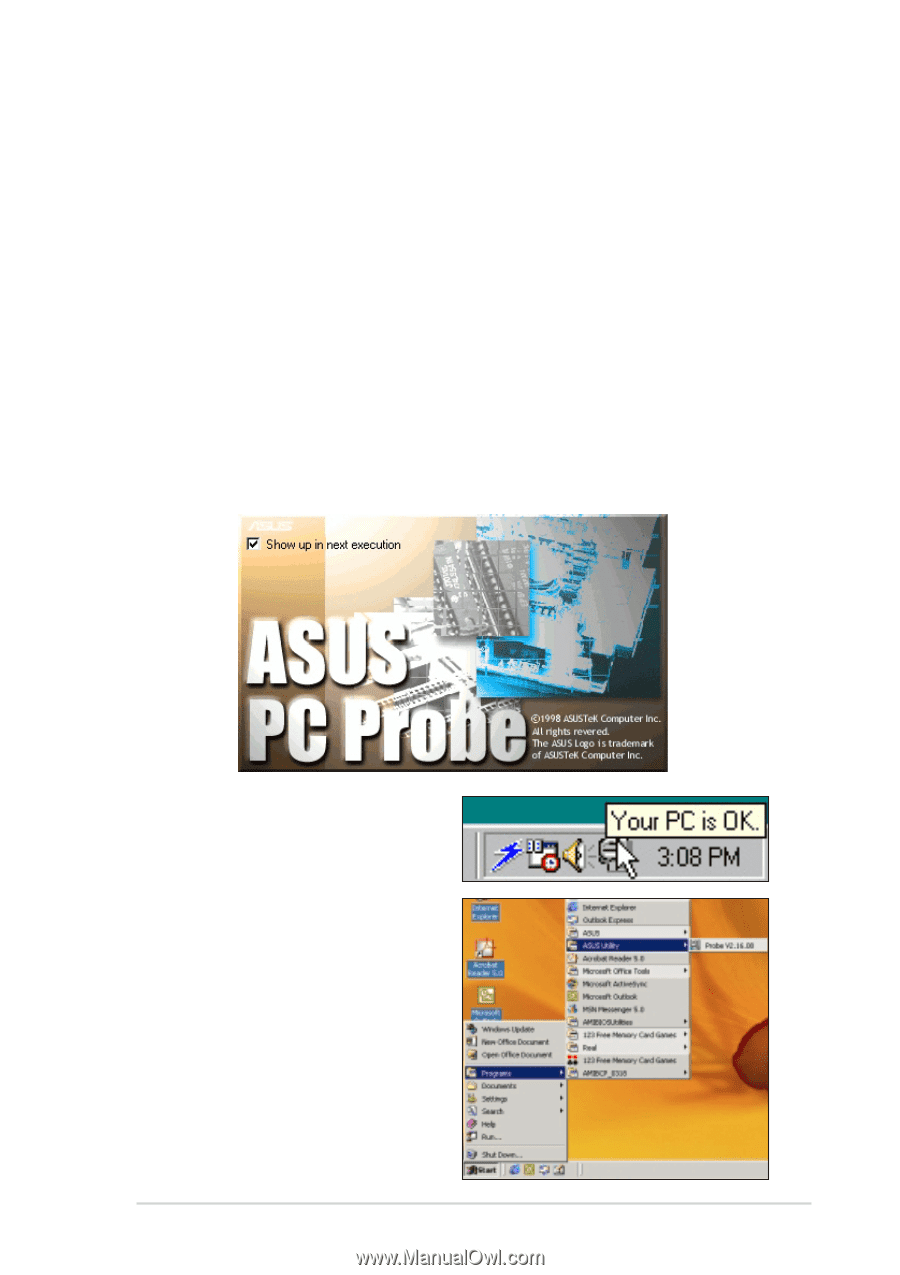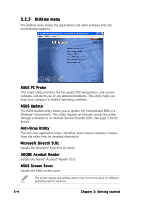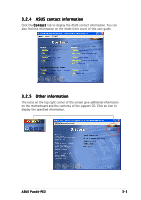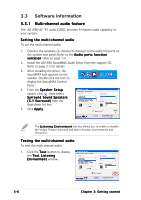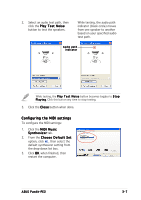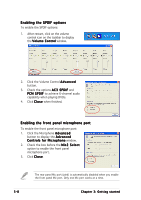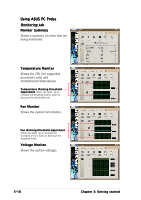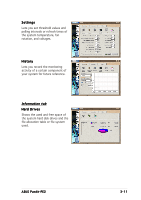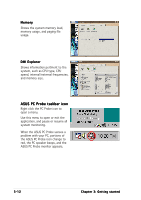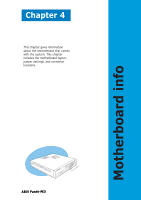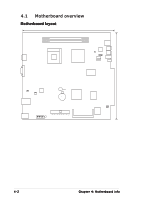Asus Pundit P2-PE2 Pundit-PE2 User''s Manual for English Edition - Page 37
ASUS PC Probe
 |
View all Asus Pundit P2-PE2 manuals
Add to My Manuals
Save this manual to your list of manuals |
Page 37 highlights
3.3.2 ASUS PC Probe The ASUS PC Probe is a convenient utility to continuously monitor the vital system information, such as fan rotations, voltages, and temperatures. This utility also allows you to check other information about your computer, including hard disk space, memory usage, and CPU type, CPU speed, and internal/external frequencies through the DMI Explorer. Installing ASUS PC Probe The ASUS PC Probe is available from the support CD that came with the system package. Refer to page 3-4 for installation details. Starting ASUS PC Probe After installing the application, a splash screen appears allowing you to select whether to show the screen again when you open PC Probe or not. To bypass this startup screen, clear the S h o w u p i n n e x t e x e c u t i o n check box. The PC Probe icon appears on the taskbar to indicate that the ASUS PC Probe is running. Pointing the mouse on the icon allows you to see the status of your computer. To launch the application from the Windows® desktop, click the S t a r t > Programs > ASUS Utility > Probe VX.XX.XX. ASUS Pundit-PE2 3-9