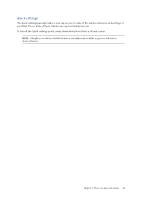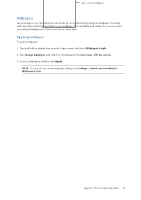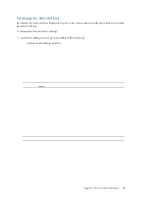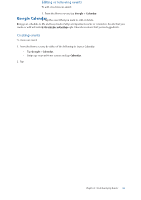Asus ROG Phone 8 series AI2401 English Version E-manual - Page 28
Widgets, Preferences, Adding widgets, Removing widgets, Editing your Home screen
 |
View all Asus ROG Phone 8 manuals
Add to My Manuals
Save this manual to your list of manuals |
Page 28 highlights
Widgets You can put widgets, which are small dynamic apps, on your Home screen. Widgets provide you with quick-views of the weather forecast, calendar events information, battery status, and more. Adding widgets To add a widget: 1. Tap and hold an empty area on your Home screen and select Widgets. 2. From the Widgets screen, tap an item and hold the widget you want to add, then drag it to an empty area on your Home screen. Removing widgets From your Home screen, tap and hold a widget, then drag it to Remove on top of your screen. Preferences You can edit your Home screen, use AppLock, and hide apps. 1. Tap and hold an empty area on your Home screen and select Preferences. 2. Tap a feature to edit your preferences. Editing your Home screen You can select a scroll effect, change the icon label color, select the folder theme, and set the default screen. 1. Tap and hold an empty area on your Home screen and select Edit Home screen. 2. Tap a feature to edit your Home screen. 28 Chapter 2: There's no place like Home