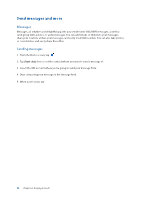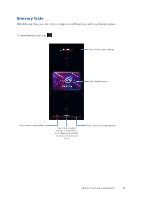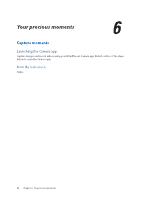Asus ROG Phone 8 series AI2401 English Version E-manual - Page 47
Social networking with your contacts, Managing your block list, Blocking numbers
 |
View all Asus ROG Phone 8 manuals
Add to My Manuals
Save this manual to your list of manuals |
Page 47 highlights
Managing your block list Blocking numbers Create your list of blocked numbers to avoid receiving any unwanted calls or messages. Your blocked calls and messages will be saved to the Block List archive. 1. Swipe up on your Home screen then tap Phone then tap > Settings > Blocked numbers. 2. Tap Add a number, then enter the number that you want to block. When done, tap Block. Unblocking numbers You may remove a blocked number from your list and receive calls or messages from the number again. 1. Swipe up on your Home screen then tap Phone then tap > Settings > Blocked numbers. 2. Tap × beside the number that you want to unblock then tap Unblock. Social networking with your contacts Integrating the social network accounts of your contacts makes it easier for you to view their profiles, news, and social feeds. Stay updated with the activities of your contacts in real time. IMPORTANT! Before you can integrate social network accounts of your contacts, you need to log in to your social network account and sync its settings. Syncing your social network account Sync your social network account to add the social network accounts of your contacts to your ROG Phone. 1. Launch the Settings screen by doing either of the following: • Launch Quick Settings then tap . • Swipe up on your Home screen then tap Settings. 2. From the Settings screen, tap your social network account under Passwords & accounts section. 3. Slide on Automatically sync app data to sync the social network accounts of your contacts. 4. Launch the Contacts app to view your contacts list. Tap the contact, you will see which social network the contact is from. Chapter 4: Keeping in touch 47