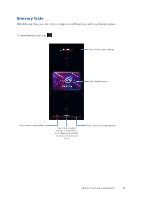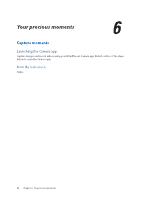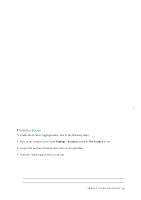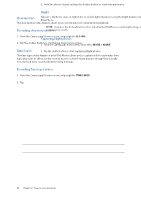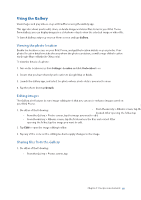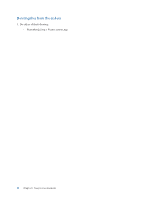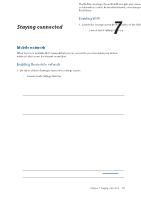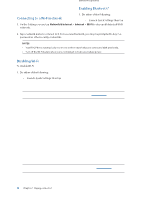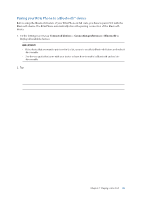Asus ROG Phone 8 series AI2401 English Version E-manual - Page 54
Time lapse, Recording slow motion videos, Recording Time lapse videos, Capturing panoramic photos
 |
View all Asus ROG Phone 8 manuals
Add to My Manuals
Save this manual to your list of manuals |
Page 54 highlights
Slow motion The slow motion video feature allows you to record videos for slow-motion playback. Recording slow motion videos 1. From the Camera app's home screen, swipe right to SLO-MO. 2. Tap the shutter button to start taking Slow motion videos. Time lapse The time lapse video feature of your ROG Phone allows you to capture stills for automatic time lapse playback. In effect, events seem to move in a fast-forward manner though they actually occurred and were recorded between long intervals. Recording Time lapse videos 1. From the Camera app's home screen, swipe right to TIME LAPSE. 2. Tap then select the time lapse interval. 3. Tap the shutter button to start taking Time lapse videos. Panorama Capture images from various angles using Panorama. Images captured from a wide angle perspective are automatically stitched together using this feature. Capturing panoramic photos 1. From the Camera app's home screen, swipe left to PANO. 2. Hold the phone steady and tap the shutter button to start auto panorama. Night Take well-lit photos even on night time or on low-light situations using the Night feature of your ROG Phone. NOTE: Keep your hands steady while before and while the ROG Phone is capturing the image to prevent blurry results. Capturing Night photos 1. From the Camera app's home screen, swipe left to MORE > NIGHT. 2. Tap the shutter button to start capturing Night photos. 54 Chapter 6: Your precious moments