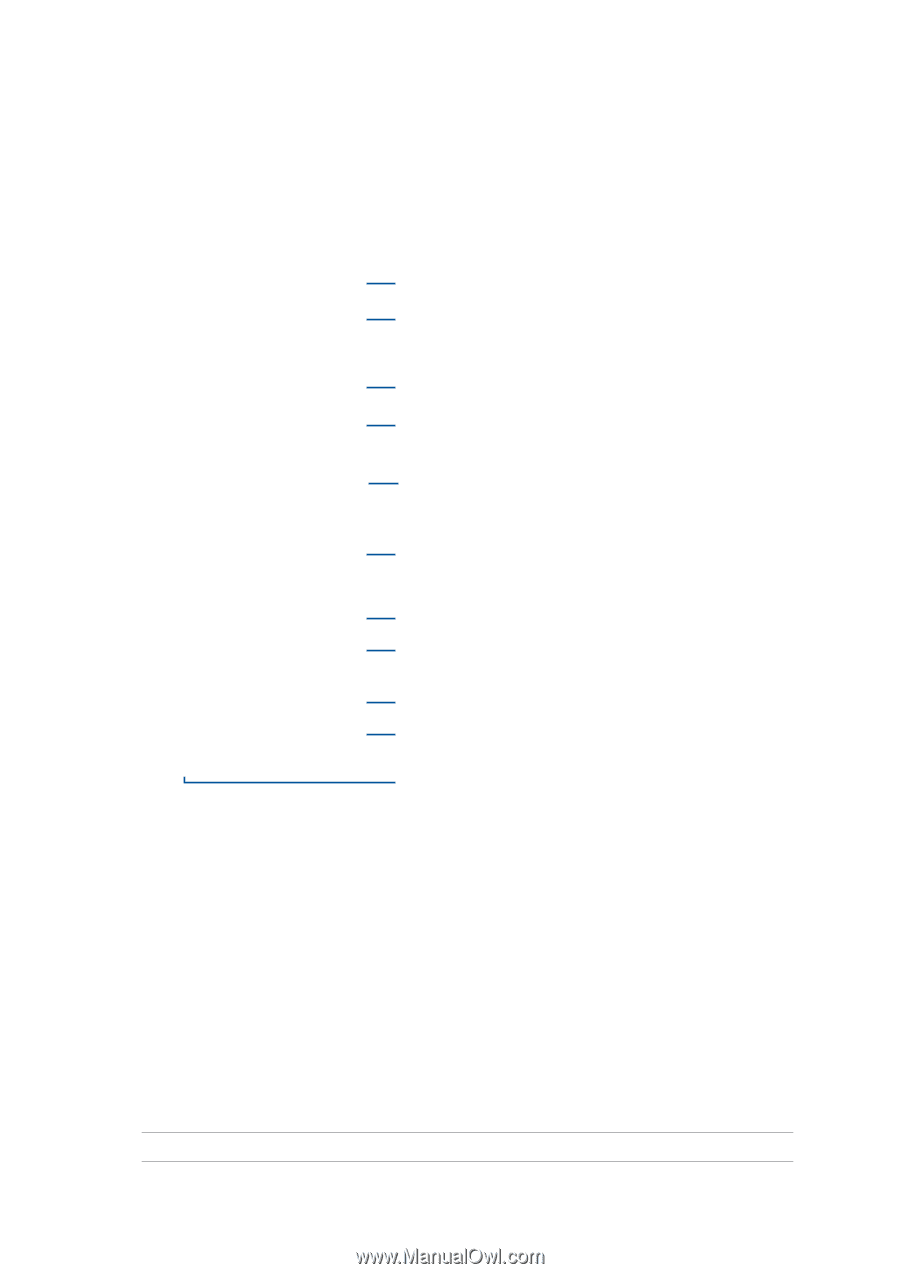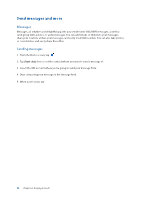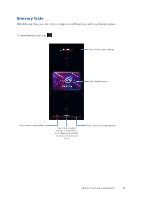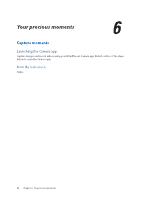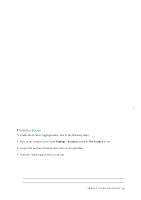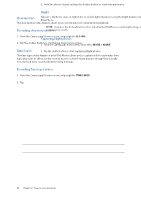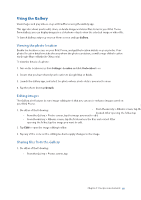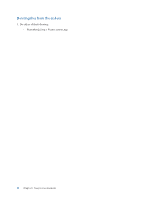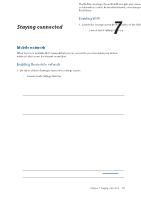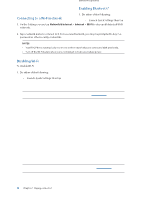Asus ROG Phone 8 series AI2401 English Version E-manual - Page 53
Photo Locations, Advanced camera features, Camera home screen
 |
View all Asus ROG Phone 8 manuals
Add to My Manuals
Save this manual to your list of manuals |
Page 53 highlights
Camera home screen Your ROG Phone's camera is equipped with auto-scene detection and auto-image stabilizer features. It also features a video stabilization function that helps prevent shakiness while video recording. Tap the icons to start using your camera and explore the image and video features of your ROG Phone. Tap to select a flash feature Tap to select a screen mode Swipe down or tap for more setting options Tap to use Google Lens Night shooting Touch to switch between Normal mode, Wide Angle mode and Zoom mode Enable or disable the Beauty feature Swipe to the right/left to use advanced camera settings Touch to switch between the front and rear camera • Shutter button • Slide up to set a countdown before taking photos See the Gallery Photo Locations To enable the location tagging feature, refer to the following steps: 1. Turn on the location access from Settings > Location and slide Use location to on. 2. Ensure that you have shared your location to Google Maps. 3. From the Camera app's home screen, tap > and activate Location services before you take the photo. Advanced camera features Explore new ways of capturing images or videos and make captured extra special moments using the advanced camera features of your ROG Phone. IMPORTANT! Apply the settings first before taking images. Available features may vary per model. Chapter 6: Your precious moments 53