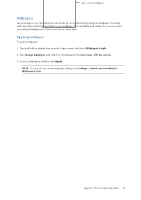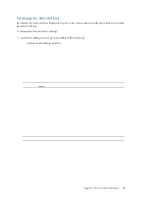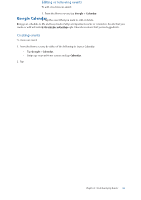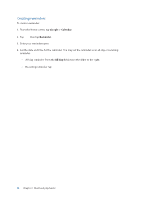Asus ROG Phone 8 series AI2401 English Version E-manual - Page 29
Setting up the date and time, Setting up your ringtone and alert sounds, Settings, System
 |
View all Asus ROG Phone 8 manuals
Add to My Manuals
Save this manual to your list of manuals |
Page 29 highlights
Setting up the date and time By default, the date and time displayed on your Home screen automatically syncs with your mobile provider's settings. To change the date and time settings: 1. Launch the Settings screen by doing either of the following: • Launch Quick Settings then tap . • Swipe up on your Home screen then tap Settings. 2. Scroll down the Settings screen and select System > Date & time. 3. Slide Set time automatically and Set automatically under the title Time zone to off. 4. Tap Date and Time to adjust the date and time. 5. Tap Time zone to select the time zone. 6. You can opt to use the 24-hour format, if you prefer. NOTE: See also Clock. Setting up your ringtone and alert sounds Set up the sound for your phone ringtone, notifications such as text messages, emails, and event alerts. You can also choose to enable or disable the dial pad touch tones, touch sounds, screen lock sound, or you can choose to have your ROG Phone vibrate when you tap on it. To set up the sound settings: 1. Launch the Settings screen by doing either of the following: • Launch Quick Settings then tap . • Swipe up on your Home screen then tap Settings. 2. Select Sound & vibration and set up your preferred sound settings. NOTE: Press the volume key and Tap > on any screen to open Sound & vibration menu. Chapter 2: There's no place like Home 29