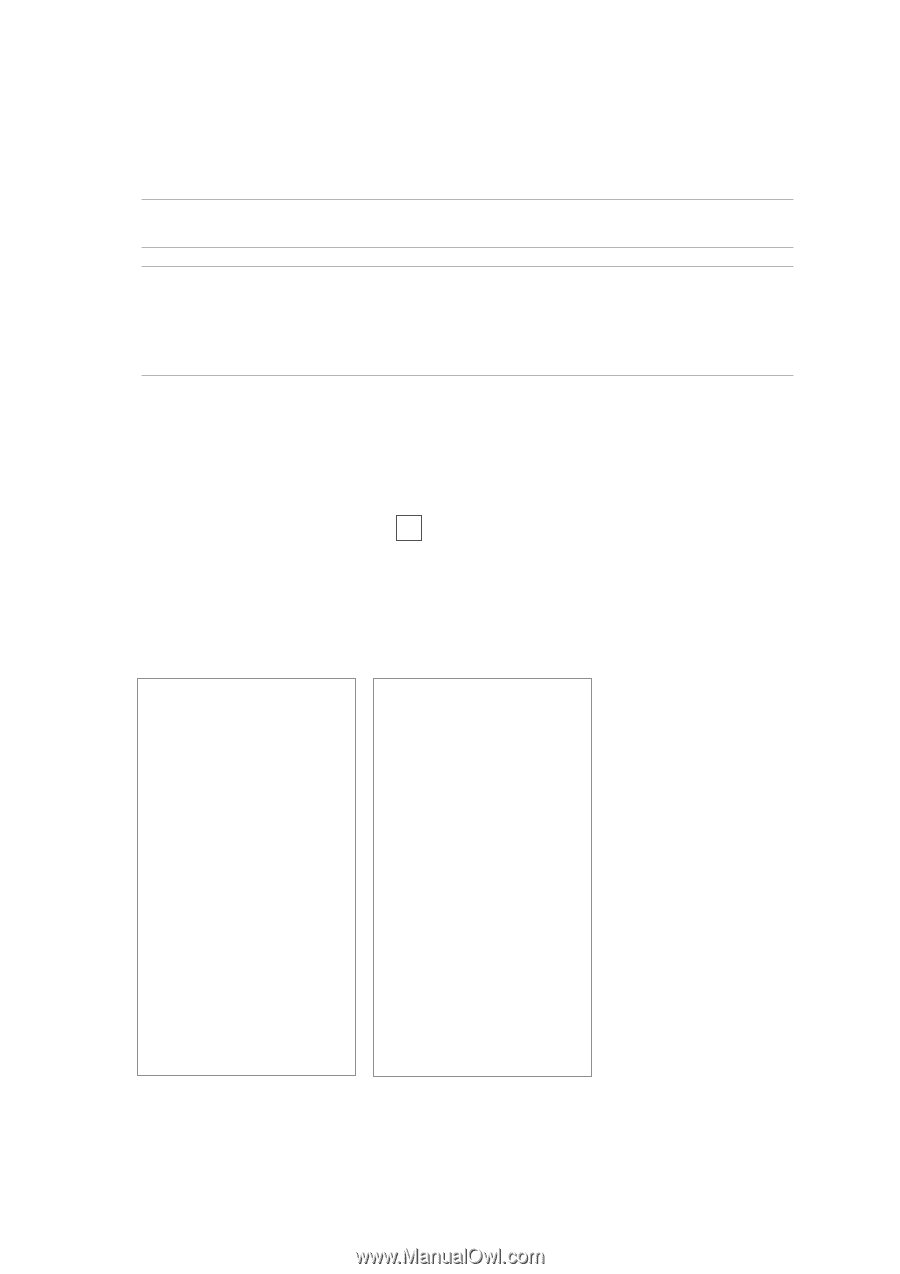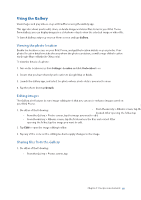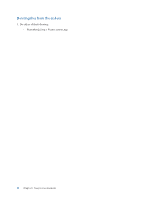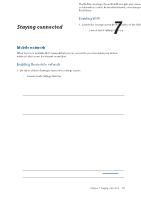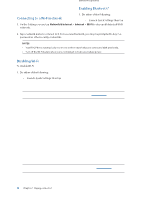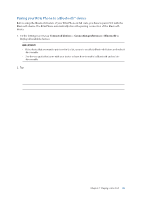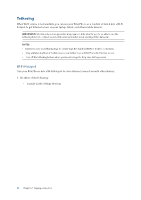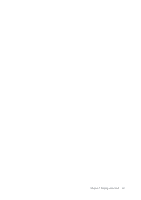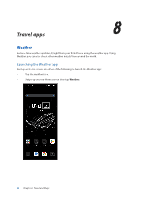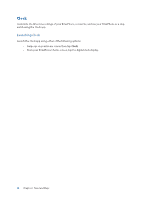Asus ROG Phone 8 series AI2401 English Version E-manual - Page 60
Tethering, Wi-Fi Hotspot, Wi-Fi, Hotspot
 |
View all Asus ROG Phone 8 manuals
Add to My Manuals
Save this manual to your list of manuals |
Page 60 highlights
Tethering When Wi-Fi service is not available, you can use your ROG Phone as a modem or turn it into a Wi-Fi hotspot to get Internet access on your laptop, tablet, and other mobile devices. IMPORTANT! Most mobile service providers may require a data plan for you to be able to use the tethering function. Contact your mobile service provider about availing of this data plan. NOTES: • Internet access via tethering may be slower than the standard Wi-Fi or mobile connection. • Only a limited number of mobile devices can tether to your ROG Phone for Internet access. • Turn off the tethering feature when you're not using it to help save battery power. Wi-Fi Hotspot Turn your ROG Phone into a Wi-Fi Hotspot to share Internet connection with other devices. 1. Do either of the following: • Launch Quick Settings then tap > Network & internet. • Swipe up on your Home screen then tap Settings > Network & internet. 2. Tap Hotspot & tethering then slide on Wi-Fi hotspot. 3. Tap Wi-Fi hotspot > Hotspot name to assign a unique SSID or network name, and tap Hotspot password to assign a strong 8-character password for your Wi-Fi hotspot. When done, tap OK. 4. Connect other devices to your ROG Phone's hotspot connection the same way you connect to a Wi-Fi network. 60 Chapter 7: Staying connected