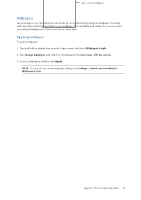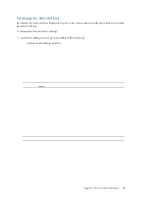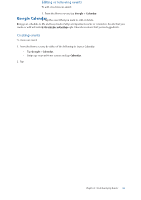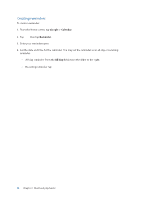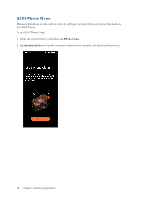Asus ROG Phone 8 series AI2401 English Version E-manual - Page 31
Sharing s, Bookmarking s, Clearing the browsing data, Launch Chrome.
 |
View all Asus ROG Phone 8 manuals
Add to My Manuals
Save this manual to your list of manuals |
Page 31 highlights
Sharing pages Share interesting pages from your ROG Phone to others via an email account, cloud storage account, Bluetooth, or other ROG Phone apps. 1. Launch Chrome. 2. From a web page, tap > Share... 3. Tap to select a way to share the page. Bookmarking pages Bookmark your favorite pages or websites so you can go back and browse them again. To bookmark a page: From the page, tap > . To view your favorite pages, tap > Bookmarks, then select the page you want to view or access. Clearing the browsing data Clear the browsing data that are temporarily stored in your ROG Phone to improve the loading performance of your Chrome browser. The browsing data includes browsing history, cache, cookies/site data, saved passwords, and autofill data. 1. Launch the browser. 2. Tap > Settings > Privacy and security > Clear browsing data. 3. Select the browsing data that you want to delete. 4. When done, tap Clear data. Chapter 3: Work hard, play harder 31