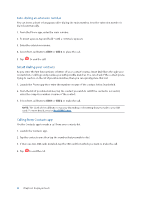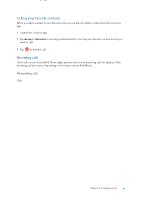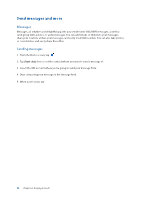Asus ROG Phone 8 series AI2401 English Version E-manual - Page 45
Adding contacts, Adding an extension number to a contact number
 |
View all Asus ROG Phone 8 manuals
Add to My Manuals
Save this manual to your list of manuals |
Page 45 highlights
Adding contacts Add contacts to your device, corporate, Google, or other email accounts and fill in more important contact information such as contact numbers, email addresses, special events for VIPs, and more. 1. Launch the Contacts app then tap . 2. Select a default account for the new contacts. NOTES: • You can select to save the contact to your account, Device or SIM card. • If you are not signed in to your account, select Create a new account or Sign in to an account or Import contacts. 3. Fill in the necessary information such as name, mobile or home number, and email address. 4. If you want to add other contact information, tap Add another field. 5. When you've completed the info, tap . Adding an extension number to a contact number You can add a contact's extension number to skip the voice prompts when making a call. 1. In the contact's information screen, enter the contact's main number and extension number in either of these two ways: • Insert a comma (,) after the main number, then enter the contact's extension number. There'll be a short pause before the extension number is dialed automatically. To extend the pause, tap Pause to insert another comma. • Insert a semi-colon (;) after the main number, then enter the contact's extension number. When dialing the contact number, you'll be prompted to confirm the extension number. Tap Yes on the confirmation message. 2. When you've completed the info, tap . Chapter 4: Keeping in touch 45