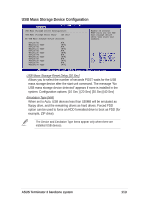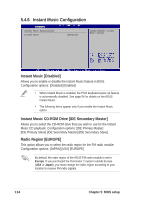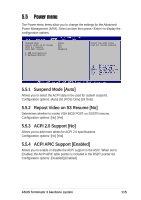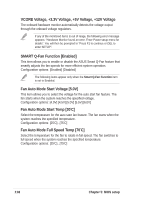Asus T2-P T2-P User Manual - Page 118
VCORE Voltage, +3.3V Voltage, +5V Voltage, +12V Voltage
 |
View all Asus T2-P manuals
Add to My Manuals
Save this manual to your list of manuals |
Page 118 highlights
VCORE Voltage, +3.3V Voltage, +5V Voltage, +12V Voltage The onboard hardware monitor automatically detects the voltage output through the onboard voltage regulators. If any of the monitored items is out of range, the following error message appears: "Hardware Monitor found an error. Enter Power setup menu for details". You will then be prompted to "Press F1 to continue or DEL to enter SETUP". SMART Q-Fan Function [Enabled] This item allows you to enable or disable the ASUS Smart Q-Fan feature that smartly adjusts the fan speeds for more efficient system operation. Configuration options: [Enabled] [Disabled] The following items appear only when the Smart Q-Fan Function item is set to Enabled. Fan Auto Mode Start Voltage [5.0V] This item allows you to select the voltage for the auto start fan feature. The fan starts when the system reaches the specified voltage. Configuration options: [4.0V] [4.5V] [5.0V] [5.5V] [6.0V] Fan Auto Mode Start Temp [30ºC] Select the temperature for the auto start fan feature. The fan starts when the system reaches the specified temperature. Configuration options: [25ºC]...[75ºC] Fan Auto Mode Full Speed Temp [70ºC] Select the temperature for the fan to rotate in full speed. The fan switches to full speed when the system reaches the specified temperature. Configuration options: [25ºC]...[75ºC] 118 Chapter 5: BIOS setup