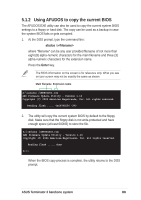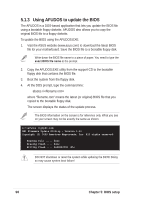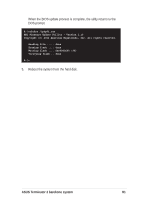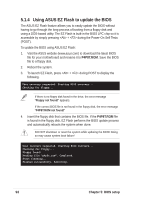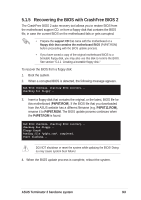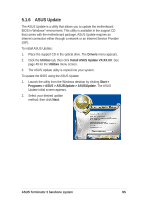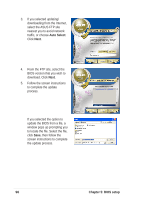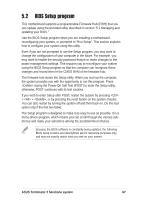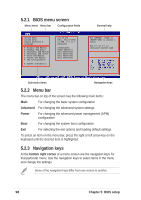Asus T2-P T2-P User Manual - Page 94
BIOS setup
 |
View all Asus T2-P manuals
Add to My Manuals
Save this manual to your list of manuals |
Page 94 highlights
To recover the BIOS from the support CD: 1. Boot the system. 2. When a corrupted BIOS is detected, the following screen message appears. Bad BIOS checksum. Starting BIOS recovery... Checking for floppy... The system automatically checks the CD-ROM if there is no floppy disk found in the drive. 3. Place the support CD in the optical drive. The support CD contains the original BIOS for this motherboard. Bad BIOS checksum. Starting BIOS recovery... Checking for floppy... Floppy not found! Checking for CD-ROM... CD-ROM found. Reading file "p4p8t.rom". Completed. Start flashing... DO NOT shutdown or reset the system while updating the BIOS! Doing so may cause system boot failure! 4. When the BIOS update process is complete, reboot the system. The recovered BIOS may not be the latest BIOS version for this motherboard. Visit the ASUS website (www.asus.com) to download the latest BIOS file. 94 Chapter 5: BIOS setup