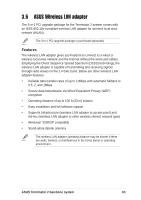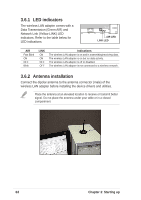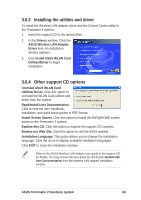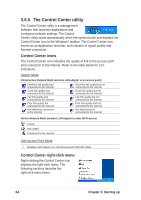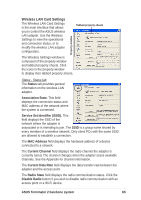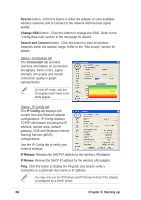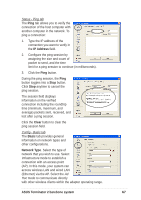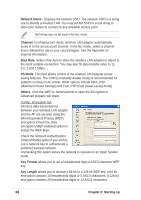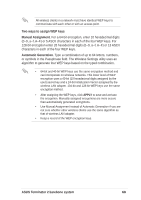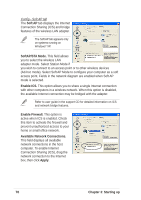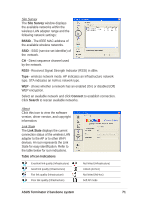Asus T2-P T2-P User Manual - Page 66
Starting up, IP Config, IP Release, IP Renew, Rescan, Change SSID, Search and Connect,
 |
View all Asus T2-P manuals
Add to My Manuals
Save this manual to your list of manuals |
Page 66 highlights
Rescan button - Click this button to allow the adapter to scan available wireless networks and to connect to the network with the best signal quality. Change SSID button - Click this button to change the SSID. Refer to the "Config-Basic tab" section in the next page for details. Search and Connect button - Click this button to view all wireless networks within the adapter range. Refer to the "Site survey" section for details. Status - Connection tab The Connection tab provides real-time information on connection throughput, frame errors, signal strength, link quality and overall connection quality in graph representation. On Soft AP mode, only the Throughput and Frame Error fields appear. Status - IP Config tab The IP Config tab displays the current host and Ethernet adapter configurations. IP Config displays TCP/IP information including the IP address, subnet mask, default gateway, DNS and Windows Internet Naming Service (WINS) configurations. Use the IP Config tab to verify your network settings. IP Release. Releases the DHCP IP address for the wireless LAN adapter. IP Renew. Renews the DHCP IP address for the wireless LAN adapter. Ping. Click this button to display the Ping tab. Use ping to verify a connection to a particular host name or IP address. You may only use the IP Release and IP Renew buttons if the adapter is configured by a DHCP server. 66 Chapter 3: Starting up