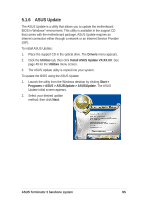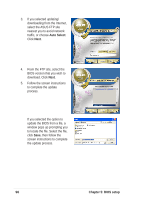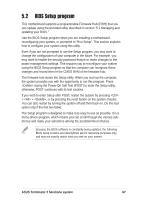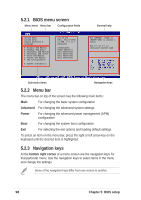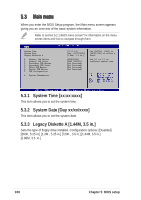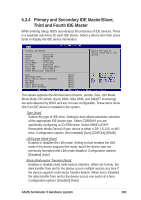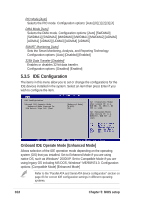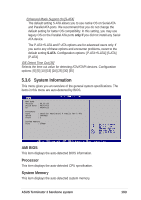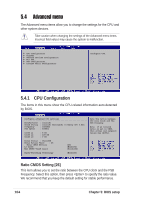Asus T2-P T2-P User Manual - Page 99
Menu items, Sub-menu items, Configuration fields, Pop-up window, Scroll bar, General help
 |
View all Asus T2-P manuals
Add to My Manuals
Save this manual to your list of manuals |
Page 99 highlights
5.2.4 Menu items The highlighted item on the menu bar displays the specific items for that menu. For example, selecting Main shows the Main menu items. The other items (Advanced, Power, Boot, and Exit) on the menu bar have their respective menu items. Main menu items 5.2.5 Sub-menu items An item with a sub-menu on any menu screen is distinguished by a solid triangle before the item. To display the sub-menu, select the item and press Enter. 5.2.6 Configuration fields These fields show the values for the menu items. If an item is user-configurable, you may change the value of the field opposite the item. You can not select an item that is not user-configurable. A configurable field is enclosed in brackets, and is highlighted when selected. To change the value of a field, select it then press Enter to display a list of options. Refer to "5.2.7 Pop-up window." 5.2.7 Pop-up window Select a menu item then press Enter to display a pop-up window with the configuration options for that item. 5.2.8 Scroll bar A scroll bar appears on the right side of a menu screen when there are items that do not fit on the screen. Pop-up window Scroll bar Press Up/Down arrow keys or PageUp/PageDown keys to display the other items on the screen. 5.2.9 General help At the top right corner of the menu screen is a brief description of the selected item. ASUS Terminator 2 barebone system 99