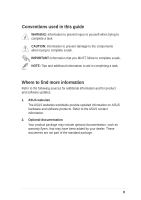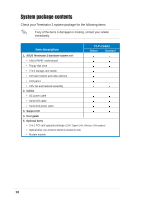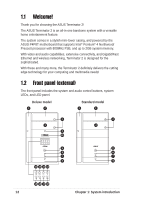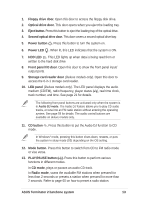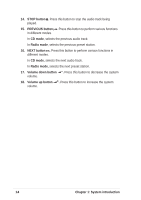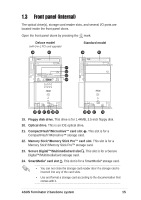Asus T2-P T2-P User Manual - Page 13
Front panel I/O door. - terminator
 |
View all Asus T2-P manuals
Add to My Manuals
Save this manual to your list of manuals |
Page 13 highlights
1. Floppy drive door. Open this door to access the floppy disk drive. 2. Optical drive door. This door opens when you eject the loading tray. 3. Eject button. Press this button to eject the loading tray of the optical drive. 4. Second optical drive door. This door covers a second optical drive bay. 5. Power button . Press this button to turn the system on. 6. Power LED . When lit, this LED indicates that the system is ON. 7. HDD LED . This LED lights up when data is being read from or written to the hard disk drive 8. Front panel I/O door. Open this door to show the front panel input/ output ports. 9. Storage card reader door (Deluxe models only). Open this door to access the 6-in-1 storage card reader. 10. LED panel (Deluxe models only). The LED panel displays the audio medium (CD/FM), radio frequency, player status ( / ), real time clock, track number, and time. See page 21 for details. The following front panel buttons are activated only when the system is in Audio DJ mode. The Audio DJ feature allows you to play CD audio tracks, or tune into an FM radio station without entering the operating system. See page 59 for details. The audio control buttons are available on deluxe models only. 11. CD button . Press this button to put the Audio DJ function to CD mode. In Windows® mode, pressing this button shuts down, restarts, or puts the system in sleep mode (S3) depending on the OS setting. 12. Mode button. Press this button to switch from CD to FM radio mode or vice versa. 13. PLAY/PAUSE button ( / ). Press this button to perform various functions in different modes. In CD mode, plays or pauses an audio CD track. In Radio mode, scans the available FM stations when pressed for less than 2 seconds or presets a station when pressed for more than 2 seconds. Refer to page 60 on how to preset a radio station. ASUS Terminator 2 barebone system 13