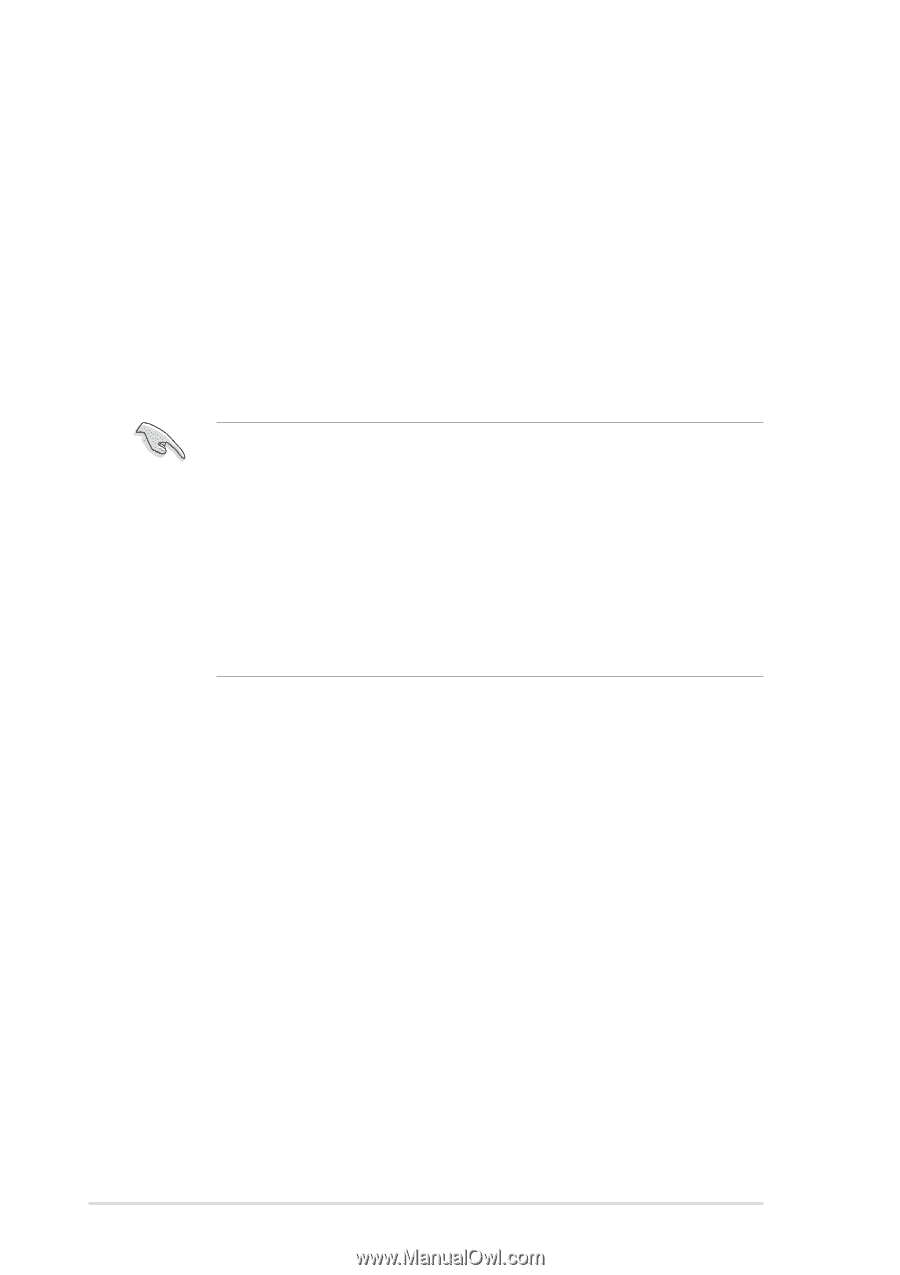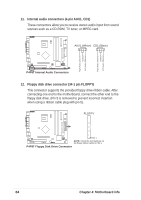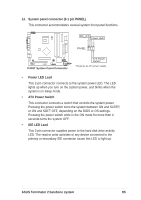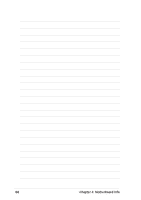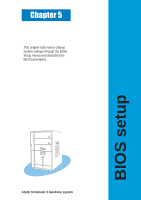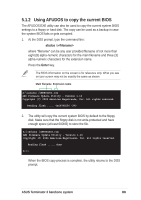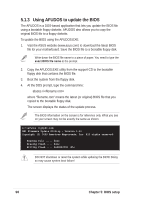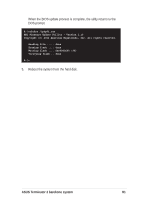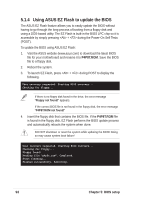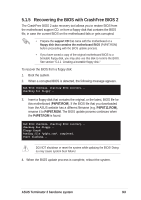Asus T2-P T2-P User Manual - Page 88
Managing and updating your BIOS - restore cd
 |
View all Asus T2-P manuals
Add to My Manuals
Save this manual to your list of manuals |
Page 88 highlights
5.1 Managing and updating your BIOS The following utilities allow you to manage and update the motherboard Basic Input/Output System (BIOS) setup. 1. AFUDOS (Updates the BIOS in DOS mode using a bootable floppy disk.) 2. ASUS EZ Flash (Updates the BIOS using a floppy disk during POST.) 3. CrashFree BIOS 2 (Updates the BIOS using a bootable floppy disk or the support CD when the BIOS gets corrupted.) 4. ASUS Update (Updates the BIOS in Windows® environment.) Refer to the corresponding section for each utility. • It is recommended that you save a copy of the original motherboard BIOS file to a bootable floppy disk in case you need to restore the BIOS in the future. Copy the original motherboard BIOS using the AFUDOS or the ASUS Update utilities. • A working BIOS file for this motherboard is in the support CD. Use this file only when you do not have a copy of the original motherboard BIOS file in a floppy disk. • Visit the ASUS website and download the latest BIOS file for this motherboard using the ASUS Update utility. 5.1.1 Creating a bootable floppy disk 1. Do either one of the following to create a bootable floppy disk. DOS environment a. Insert a 1.44 MB floppy disk into the drive. b. At the DOS prompt, type format A:/S , then press . Windows® XP environment a. Insert a 1.44 MB floppy disk into the floppy disk drive. b. From your Windows desktop, click on Start, then select My Computer. c. Select the 3 1/2 Floppy Drive icon. d. Click File from the menu, then select Format. A Format 3 1/2 Floppy Disk window appears. e. Select Create an MS-DOS startup disk from the format options field, then click Start. 2. Copy the original (or the latest) motherboard BIOS to the bootable floppy disk. 88 Chapter 5: BIOS setup