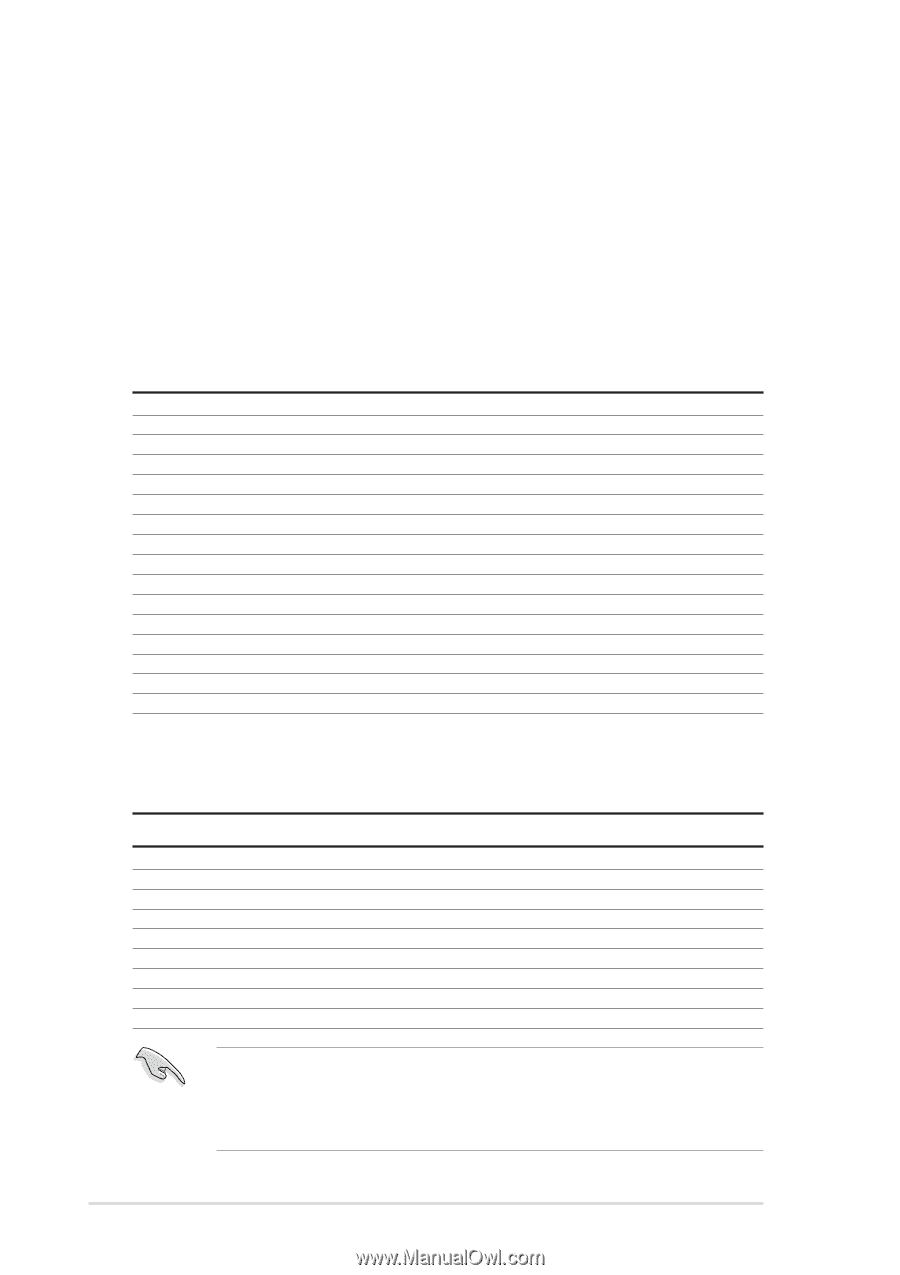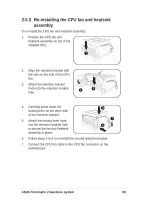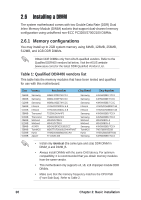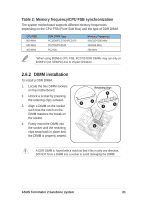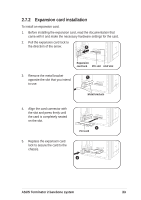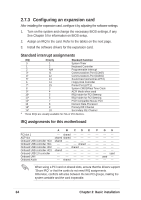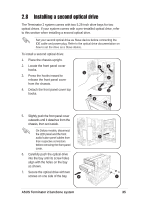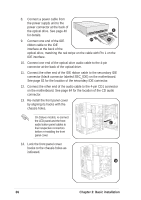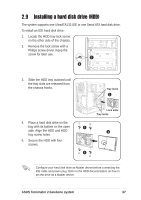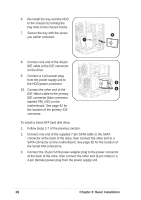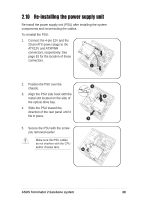Asus T2-P T2-P User Manual - Page 34
Configuring an expansion card - usb driver
 |
View all Asus T2-P manuals
Add to My Manuals
Save this manual to your list of manuals |
Page 34 highlights
2.7.3 Configuring an expansion card After installing the expansion card, configure it by adjusting the software settings. 1. Turn on the system and change the necessary BIOS settings, if any. See Chapter 5 for information on BIOS setup. 2. Assign an IRQ to the card. Refer to the tables on the next page. 3. Install the software drivers for the expansion card. Standard interrupt assignments IRQ Priority Standard Function 0 1 System Timer 1 2 Keyboard Controller 2 N/A Programmable Interrupt 3* 11 Communications Port (COM2) 4* 12 Communications Port (COM1) 5* 13 Sound Card (sometimes LPT2) 6 14 Floppy Disk Controller 7* 15 Printer Port (LPT1) 8 3 System CMOS/Real Time Clock 9* 4 ACPI Mode when used 10* 5 IRQ Holder for PCI Steering 11* 6 IRQ Holder for PCI Steering 12* 7 PS/2 Compatible Mouse Port 13 8 Numeric Data Processor 14* 9 Primary IDE Channel 15* 10 Secondary IDE Channel * These IRQs are usually available for ISA or PCI devices. IRQ assignments for this motherboard PCI slot 1 AGP slot Onboard USB controller HC0 Onboard USB controller HC1 Onboard USB controller HC2 Onboard USB controller HC3 Onboard USB 2.0 controller Onboard LAN Onboard Audio A B CDE -- shared -- -- -- shared shared -- -- -- shared -- -- -- -- -- -- -- shared -- -- -- shared -- -- shared shared -- -- -- FGH used -- used -- -- -- -- When using a PCI card on shared slots, ensure that the drivers support "Share IRQ" or that the cards do not need IRQ assignments. Otherwise, conflicts will arise between the two PCI groups, making the system unstable and the card inoperable. 34 Chapter 2: Basic installation