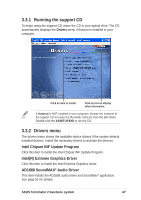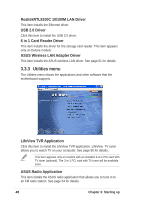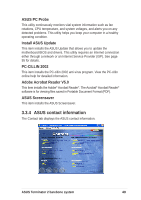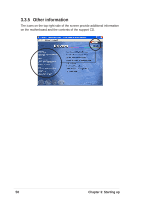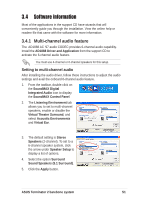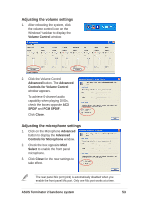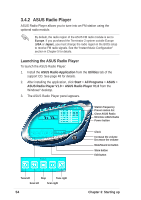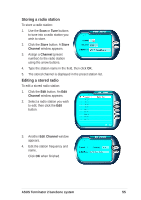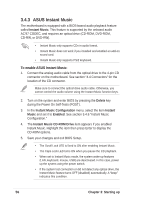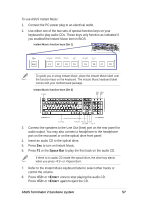Asus T2-P T2-P User Manual - Page 52
Starting up - windows 7
 |
View all Asus T2-P manuals
Add to My Manuals
Save this manual to your list of manuals |
Page 52 highlights
6. Click the Test button to display the Test Listening Environment window. 7. Select the audio test path from the drop-down menu. 8. After selecting an option, test your setting by clicking the Play Test Noise button. While testing, you will see a black circle moving on the screen indicating the audio path. The Play Test Noise button becomes Stop Playing button. Click this button at any time to stop playing. 9. Click the Close button when done. 10. The MIDI Music Synthesizer tab allows you to select a setting for the MIDI. Audio path indicator 11. Click the Synthesizer Default Set drop-down menu to display a list of options. Choose the desired setting. 12. Click Apply, then click OK when finished. 13. Reboot the computer. 52 Chapter 3: Starting up