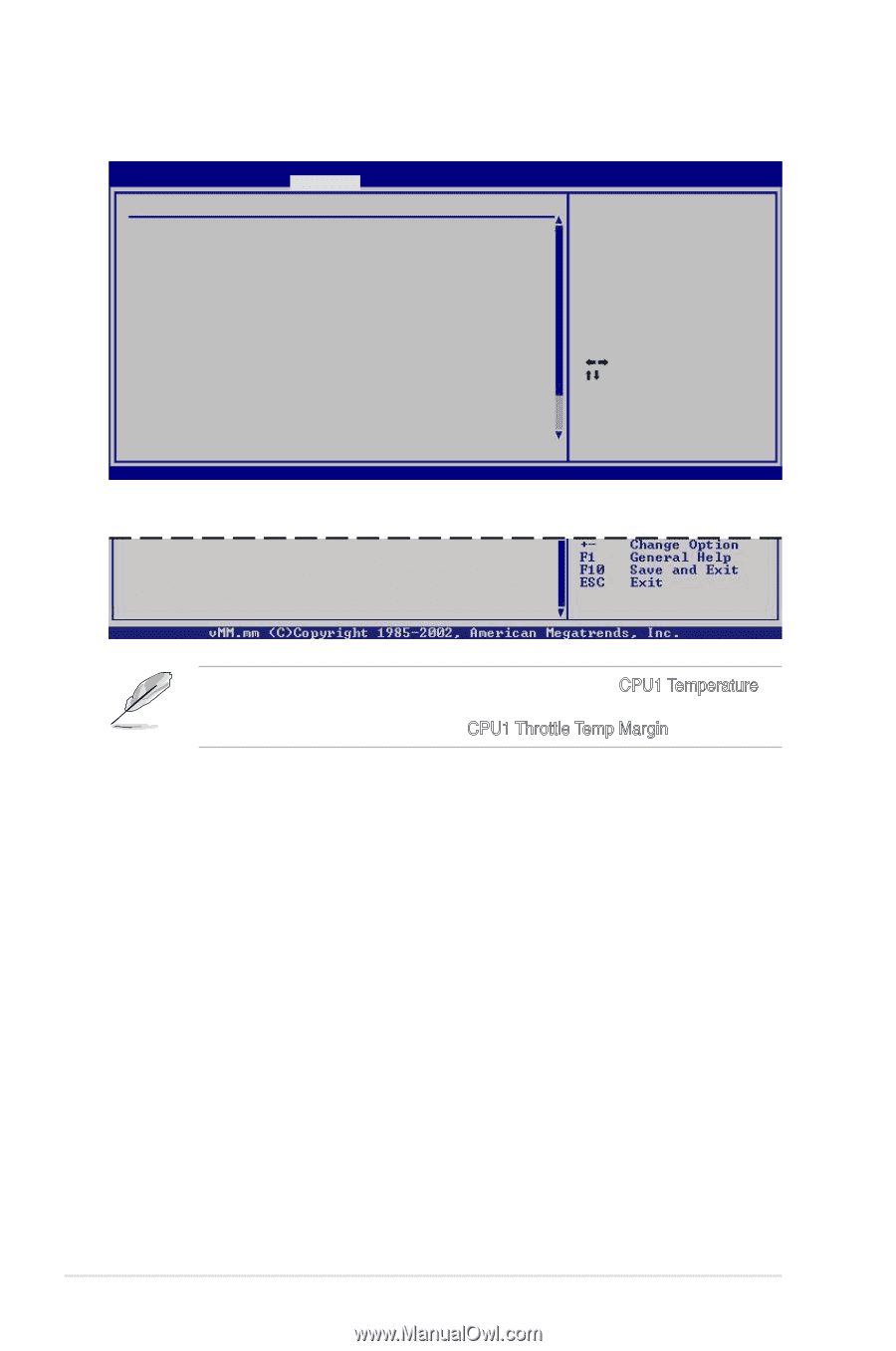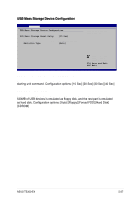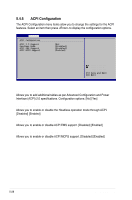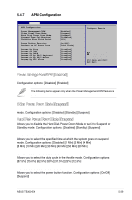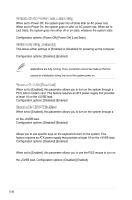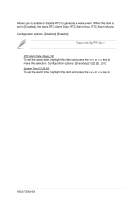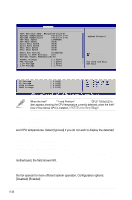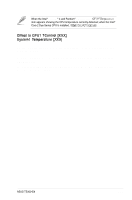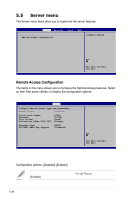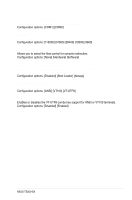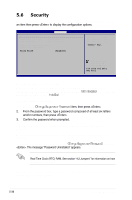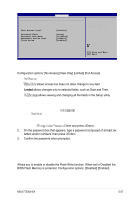Asus TS300-E4 PX4 User Guide - Page 124
Hardware Monitor
 |
View all Asus TS300-E4 PX4 manuals
Add to My Manuals
Save this manual to your list of manuals |
Page 124 highlights
5.4.8 Hardware Monitor BIOS SETUP UTILITY Advanced Hardware Monitor CPU1 Throttle Temp. Margin[49ºC/120ºF] System1 Temperature [42ºC/107.5ºF] System2 Temperature [46ºC/114.5ºF] CPU Fan1 Speed [3884RPM] CPU Fan2 Speed [N/A] Front Fan1 Speed [N/A] Front Fan2 Speed [N/A] Rear Fan1 Speed [N/A] Rear Fan2 Speed Advanced[N/A] Smart Fan Control [Disabled] Offset to CPU1 TControl [55] System1 Target Temperature[39] VCORE1 Voltage VTT Voltage 1.5V Voltage 1.8V Voltage [ 1.320V] [ 1.258V] [ 1.424V] [ 1.776V] This value stands for the offset temperature to CPU1 defined TControl Select Screen Select Item +- Change Option F1 General Help F10 Save and Exit ESC Exit v02.58 (C)Copyright 1985-2004, American Megatrends, Inc. Use the arrow down key to display additional items. 3V Voltage 5V Voltage 5VSB Voltage VBAT Voltage [ 3.345V] [ 5.094V] [ 4.980V] [ 3.120V] When the Intel® Pentium® 4 and Pentium® D Series CPU, CPU1 Temperature item appears showing the CPU temperature currently detected; when the Intel® Core 2 Due Series CPU is installed, CPU1 Throttle Temp Margin appears. CPU1Throttle Temperature [xxxºC/xxxºF] System Temperature [xxxºC/xxxºF] The onboard hardware monitor automatically detects and displays the motherboard and CPU temperatures. Select [Ignored] if you do not wish to display the detected temperatures. CPU Fan1/2 Speed [xxxxRPM] or [N/A] Front Fan1/2 Speed [xxxxRPM] or [N/A] Rear Fan1/2 Speed [xxxxRPM] or [N/A] The onboard hardware monitor automatically detects and displays the CPU, front, and rear fan speed in rotations per minute (RPM). If the fan is not connected to the motherboard, the field shows N/A. Smart Fan Control [Disabled] Allows you to enable or disable the ASUS Smart Fan feature that smartly adjusts the fan speeds for more efficient system operation. Configuration options: [Disabled] [Enabled] 5-32 Chapter 5: BIOS setup