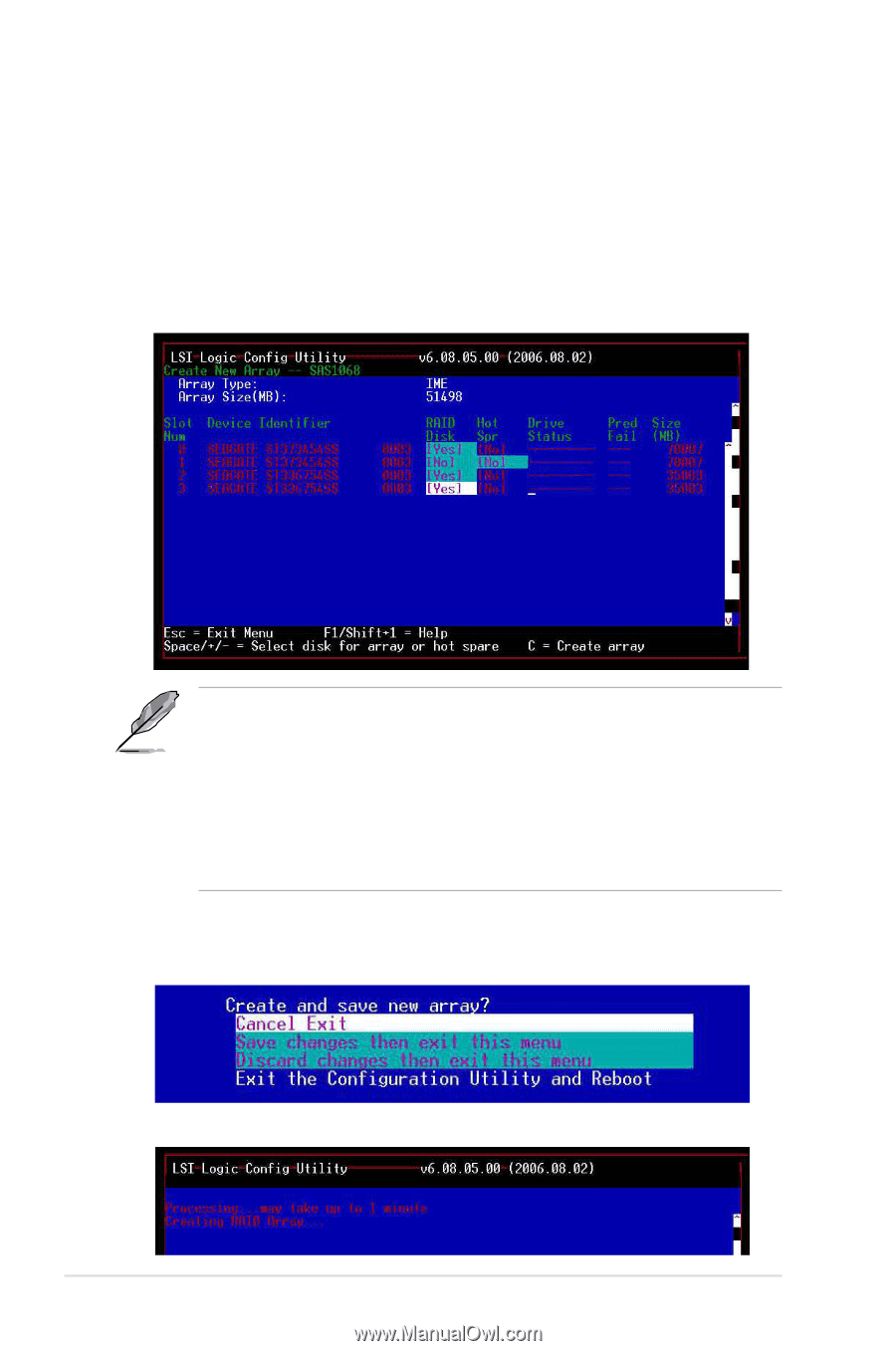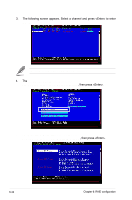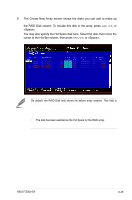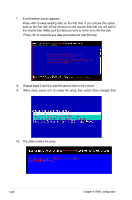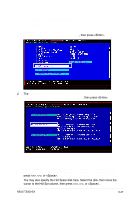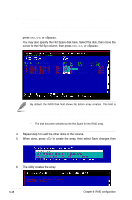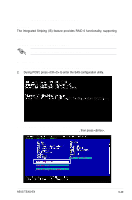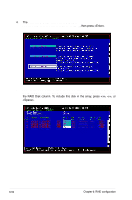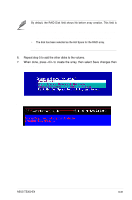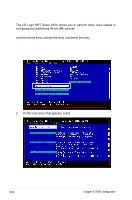Asus TS300-E4 PX4 User Guide - Page 182
Integrated Mirroring Enhanced IME supports
 |
View all Asus TS300-E4 PX4 manuals
Add to My Manuals
Save this manual to your list of manuals |
Page 182 highlights
3. The Create New Array screen shows the disks you can add to make up the IME volume. Integrated Mirroring Enhanced (IME) supports three to eight disks, or seven mirrored disks plus a hot spare disk. Use the arrow key to select a disk, then move the cursor to the RAID Disk column. To include this disk in the array, press , , or . You may also specify the Hot Spare disk here. Select the disk, then move the cursor to the Hot Spr column, then press , , or . By default, the RAID Disk field shows No before array creation. This field is grayed out under the following conditions: • The disk does not meet the minimum requirements for use in a RAID array. • The disk is not large enough to mirror existing data on the primary drive. • The disk has been selected as the Hot Spare for the RAID array. • The disk is already part of another array. 4. Repeat step 5 to add the other disks to the volume. 5. When done, press to create the array, then select Save changes then exit this menu. 6. The utility creates the array. 6-48 Chapter 6: RAID configuration