Autodesk 003A1-121111-1001 Getting Started - Page 11
Repair AutoSketch, Uninstall AutoSketch
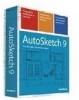 |
UPC - 606122476138
View all Autodesk 003A1-121111-1001 manuals
Add to My Manuals
Save this manual to your list of manuals |
Page 11 highlights
Repair AutoSketch If you accidentally delete or alter files that are required by AutoSketch, it might not perform correctly. You can attempt to repair AutoSketch. To repair AutoSketch 1 In the Control Panel (Windows), start Add or Remove Programs. 2 In the Add or Remove Programs window, select AutoSketch Release 9, and then click Change. 3 In the Setup wizard, Application Maintenance page, select the Repair option, and then click Next. 4 On the Ready to Repair the Application page, click Finish. 5 If prompted, restart your computer. Uninstall AutoSketch When you uninstall AutoSketch, all components are removed from the computer. Note Uninstalling the application does not automatically delete drawing files you have created. You can delete those files manually. To uninstall AutoSketch 1 In the Control Panel (Windows), start Add or Remove Programs. 2 In the Add or Remove Programs window, select AutoSketch Release 9, and then click Remove. 3 In the message box that is displayed, click Yes to remove AutoSketch. 4 If prompted, restart your computer. Repair AutoSketch | 5















