Autodesk 003A1-121111-1001 Getting Started - Page 83
Set Units, Reference Grid, and Scale
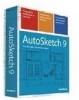 |
UPC - 606122476138
View all Autodesk 003A1-121111-1001 manuals
Add to My Manuals
Save this manual to your list of manuals |
Page 83 highlights
Set Units, Reference Grid, and Scale In this exercise, you learn to ❒ Right-click to access the Drawing Options dialog box. ❒ Set units, reference grid, and scale in the Drawing Options dialog box. The office layout drawing you are creating requires some adjustment of the preset units, reference grid, and scale settings. You can adjust all of these settings in the Drawing Options dialog box. To set units, reference grid, and scale 1 In a blank area of the drawing, right-click, and then click Drawing Options. 2 In the Drawing Options dialog box, Units tab, under Length, click the arrow to the right of the Decimal Precision box, and select 1. from the list. 3 On the Grid tab, select the Rectangular subtab (as shown in the following illustration), and then change these settings: ■ In the Snap Interval box, enter 6". ■ In the Major Interval box, enter 1'. Set Units, Reference Grid, and Scale | 77















