Autodesk 003A1-121111-1001 Getting Started - Page 28
Open an Existing Drawing (Open Tab
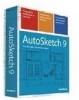 |
UPC - 606122476138
View all Autodesk 003A1-121111-1001 manuals
Add to My Manuals
Save this manual to your list of manuals |
Page 28 highlights
Tip During an AutoSketch work session, you can access templates by clicking File ➤ New. Open an Existing Drawing (Open Tab) In the Start Up dialog box, Open tab, you can open an existing drawing file. You can adjust how files are displayed in the list, browse for more files, and preview a selected file. The following illustration shows the Open tab. 22 | Chapter 3 AutoSketch Basics

22
|
Chapter 3
AutoSketch Basics
Tip
During an AutoSketch work session, you can access templates by clicking
File
➤
New.
Open an Existing Drawing (Open Tab)
In the Start Up dialog box, Open tab, you can open an existing drawing file.
You can adjust how files are displayed in the list, browse for more files, and
preview a selected file.
The following illustration shows the Open tab.














