Autodesk 003A1-121111-1001 Getting Started - Page 52
Trim an Entity
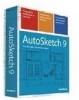 |
UPC - 606122476138
View all Autodesk 003A1-121111-1001 manuals
Add to My Manuals
Save this manual to your list of manuals |
Page 52 highlights
4 On the All-In-One toolbar, click and hold the Polygon button, and on the toolset, click any of the Polygon buttons. Create new polygons in your drawing. When you finish working with polygons, close the drawing. 5 On the File menu, click Close. In the Save Changes to Drawing message, click No. Trim an Entity In this exercise, you learn to ❒ Shorten and lengthen an entity. ❒ Create rounded and beveled corners. ❒ Break apart and divide an entity. Trimming allows you to shorten and lengthen entities so they can meet at a specific point to create rounded and beveled corners, or to break apart and divide entities. To trim an entity 1 In AutoSketch, on the File menu, click Open. 2 In the Open Drawing File dialog box, navigate to the following location: C:\Program Files\Autodesk\AutoSketch9\Drawings 3 In the list of files, select Trim.skf, and then click Open. The following drawing is opened in AutoSketch. 46 | Tutorial 1 - Create and Trim Entities















