Autodesk 003A1-121111-1001 Getting Started - Page 9
Install AutoSketch, Register AutoSketch
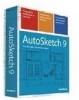 |
UPC - 606122476138
View all Autodesk 003A1-121111-1001 manuals
Add to My Manuals
Save this manual to your list of manuals |
Page 9 highlights
Install AutoSketch This section explains how to install AutoSketch on a stand-alone computer. To install AutoSketch 1 Insert the AutoSketch CD into your CD-ROM drive. 2 Follow the installation prompts that are displayed. If installation did not begin when you inserted the AutoSketch CD into your CD-ROM drive, Autorun may be turned off on your machine. To install AutoSketch if Autorun is turned off 1 Insert the AutoSketch CD into your CD-ROM drive. 2 On the Start menu (Windows), click Run. 3 In the Run dialog box, enter :\Setup.exe and click OK. 4 Follow the installation prompts. Congratulations! You have successfully installed AutoSketch. You are now ready to register your product and start using the program. Register AutoSketch Registering AutoSketch makes you eligible for technical support and for early notification of new product releases. To register AutoSketch 1 On the Start menu (Windows), click All Programs (or Programs) ➤ Autodesk AutoSketch 9. 2 In the AutoSketch Product Registration wizard, select Register Now, and then click Next. 3 Follow the on-screen instructions. Install AutoSketch | 3















