Autodesk 003A1-121111-1001 Getting Started - Page 36
Title Bar, Toolbars, Tooltips
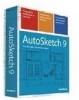 |
UPC - 606122476138
View all Autodesk 003A1-121111-1001 manuals
Add to My Manuals
Save this manual to your list of manuals |
Page 36 highlights
Title Bar Displays the name of the program and the name of the current drawing file. The AutoSketch title bar extends across the top of the application window. The title bar Toolbars Provide buttons that allow you to do drawing tasks. (You can also use menus to perform the same tasks.) When a toolbar button has a triangle in its lowerright corner, you can click and hold the button to access additional items, called toolsets. The All-In-One toolbar with the Circle toolset displayed You can move a toolbar by clicking near its left edge and dragging it to its new location. You can also place toolbars next to one another and dock them in the drawing window. Tooltips Display the name or the function of toolbar buttons. Hold your pointer over a tool to display its tooltip. Example of a tooltip To display a more detailed explanation of the tool, click the Help button (on the Standard toolbar), and then click a toolbar button. 30 | Chapter 3 AutoSketch Basics















