Autodesk 003A1-121111-1001 Getting Started - Page 15
Organize Drawing Information
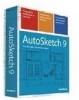 |
UPC - 606122476138
View all Autodesk 003A1-121111-1001 manuals
Add to My Manuals
Save this manual to your list of manuals |
Page 15 highlights
Organize Drawing Information In both manual drafting and CAD, you need a way to organize your drawing content-a method for separating, sorting, and editing specific drawing data. Turn off layers to hide complex details as you work. With manual drafting, you can separate information onto individual transparent overlays. For example, a building plan might contain separate overlays for its structural, electrical, and plumbing components. In AutoSketch, layers are equivalent to transparent overlays. As with overlays, you can display, edit, and print layers separately or in combination. You can name layers to help track content, and lock layers so they can't be altered. Assigning settings such as color, pen style, or pen width to layers helps you comply with industry standards. You can also use layers to organize drawing objects (called entities in AutoSketch) for printing. This mechanical drawing of a press uses layers to show different types of information in different styles and colors. Display layers when you need to see all components. Organize Drawing Information | 9















