Autodesk 003A1-121111-1001 Getting Started - Page 24
Introduction, Start AutoSketch, Use the Start Up Dialog Box to Create or Open a Drawing
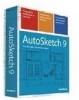 |
UPC - 606122476138
View all Autodesk 003A1-121111-1001 manuals
Add to My Manuals
Save this manual to your list of manuals |
Page 24 highlights
Introduction AutoSketch is a precision drawing tool for the Microsoft® Windows®XP and Windows®2000 operating systems. The emphasis in AutoSketch is on speed, power, and ease of use. AutoSketch features appear when you need them, and are kept out of the way when you don't. If you're already a Windows 2000 or Windows XP user, you'll find the menu system and much of the user interface familiar. If you're new to Windows, you'll find AutoSketch an easy place to work. In this chapter, you learn how to start AutoSketch and use the Start Up dialog box to create or open a drawing, and you get familiar with the user interface components. Start AutoSketch When you start AutoSketch, you can begin a new drawing, start with a template, or open existing drawings. Simply click a selection and begin. To start AutoSketch for the first time ■ On the Start menu (Windows), click All Programs (or Programs) ➤ Autodesk AutoSketch 9. The AutoSketch Start Up dialog box is displayed. Use the Start Up Dialog Box to Create or Open a Drawing The Start Up dialog box has three tabs with options for starting a drawing: ■ Wizard tab. Allows you to start a drawing immediately or choose one of the listed wizards. ■ Template tab. Allows you to base a drawing on a template, and to preview and organize the templates. ■ Open tab. Allows you to open a recently used file, browse for a file, and preview a selected file. 18 | Chapter 3 AutoSketch Basics















