Autodesk 003A1-121111-1001 Getting Started - Page 80
Tutorial 3 - Create an Office Layout Drawing, ment, Panel, and Personnel. Then, click Next.
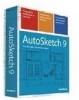 |
UPC - 606122476138
View all Autodesk 003A1-121111-1001 manuals
Add to My Manuals
Save this manual to your list of manuals |
Page 80 highlights
5 Clear all of the check boxes on this page. (You don't need database reports in this tutorial.) Click Next. On the next page of the wizard, select the layers for the drawing and the fields in the database. Note Because you did not select any database reports on the previous wizard page, AutoSketch will ignore the Fields settings. So, you can leave the database fields as they are preset on this page. 6 In the Layers list, clear the check boxes next to Electrical, Cable, Equipment, Panel, and Personnel. Then, click Next. Now, choose the page orientation that best displays the office layout. 74 | Tutorial 3 - Create an Office Layout Drawing

74
|
Tutorial 3 — Create an Office Layout Drawing
5
Clear all of the check boxes on this page. (You don’t need database reports
in this tutorial.) Click Next.
On the next page of the wizard, select the layers for the drawing and the
fields in the database.
Note
Because you did not select any database reports on the previous
wizard page, AutoSketch will ignore the Fields settings. So, you can leave the
database fields as they are preset on this page.
6
In the Layers list, clear the check boxes next to Electrical, Cable, Equip-
ment, Panel, and Personnel. Then, click Next.
Now, choose the page orientation that best displays the office layout.














