Autodesk 003A1-121111-1001 Getting Started - Page 58
Introduction, Set Up the Birdhouse Drawing
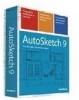 |
UPC - 606122476138
View all Autodesk 003A1-121111-1001 manuals
Add to My Manuals
Save this manual to your list of manuals |
Page 58 highlights
Introduction Before you start drawing, make sure the drawing setup works for your needs. Consider the page size, page layout, scale, grid, layers, and so on. Once you set up your drawing, you can begin to draw entities, move them to fit the page, set dimensions, and enter annotations. By the time you have completed this exercise, you will have created a drawing that you can use to build an actual birdhouse. Note At the end of each exercise, you can take a break or move to the next exercise. Be sure to save your work at the end of each exercise, because each subsequent exercise builds on the one before it. Set Up the Birdhouse Drawing Before you create the birdhouse, make sure your drawing is properly set up. You can set up the Birdhouse drawing by resetting the interface to its original state. In this exercise, you learn to ❒ Open a drawing. ❒ Reset the interface. To set up the Birdhouse drawing 1 On the File menu, click Open. 2 In the Open dialog box, navigate to the following location: C:\Program Files\Autodesk\AutoSketch9\Drawings 52 | Tutorial 2 - Create a Birdhouse Drawing















