Autodesk 003A1-121111-1001 Getting Started - Page 14
Draw to Scale
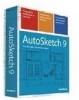 |
UPC - 606122476138
View all Autodesk 003A1-121111-1001 manuals
Add to My Manuals
Save this manual to your list of manuals |
Page 14 highlights
Draw to Scale Drawing scale is something you consider when laying out your drawing. You establish scale differently in CAD than you do with manual drafting. Draw the object at full scale in the units you specify. With manual drafting, you must determine the scale of a view before you start drawing. This scale compares the size of the actual object to the size of the object drawn on paper. In AutoSketch, drawings are created using the real-world values you specify. The computer handles scaling the drawing to fit on paper. When you lay out and plot your drawing, you can set any scale you like. For example, you can use feet and inches, or meters and kilometers, and so on. You might draw a motor part with millimeters as the unit of length so that entering 25 means "25 millimeters." When you draw a map, you might select kilometers so that entering 25 means "25 kilometers." Although you can easily change scaling at any point while drawing, it is useful at the start to select a scale that is appropriate to the drawing you are working on. This allows you to keep your drawing on the "page" that AutoSketch displays onscreen. 8 | Chapter 2 Make the Transition from Paper to CAD















