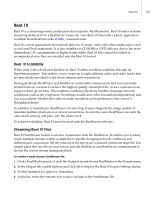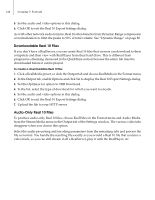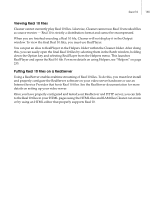Autodesk 64006-051108-9001 User Guide - Page 138
Compress Movie Headers, Display Size Versus Stored Resolution, High Quality First/Last Frames
 |
UPC - 606121704713
View all Autodesk 64006-051108-9001 manuals
Add to My Manuals
Save this manual to your list of manuals |
Page 138 highlights
130 Chapter 7: Formats Compress Movie Headers You can compress the information stored at the beginning of a movie, called the "header." Check the Compress Movie Header option in the Output tab. Compressing this information may slightly reduce the total size of the file and improve performance when viewed online. Very long files often benefit the most from header compression. Viewing movies encoded with the Compressed Movie Header option enabled requires QuickTime 3 or later. Compressing the header does not affect realtime streaming movies and should only be used for local or progressive-streaming movies. Display Size Versus Stored Resolution QuickTime movies can be stored at one resolution and later displayed at a different size. For example, you can save a movie at 160x120 and play it back at 320x240. This is often useful for Web movies because at low data rates the image quality is often better if the image is stored with fewer pixels and interpolated to the larger size when played. This is especially true with Sorenson Video-encoded movies because this codec uses high-quality scaling when displaying movies larger than the stored size. Smaller resolutions generally produce less "blocky" artifacts but may result in "blurry" images. We suggest you experiment with this option to determine the optimal setting for the particular material and data rate. For details on using this QuickTime feature, see "Testing" on page 193. High Quality First/Last Frames The High Quality Frames option enables you to create a higher-quality frame at the beginning/end of the QuickTime movie. This is particularly helpful for movies that begin or end with titles, logos, or other detailed images. For more information, see "Begin/End Tab" on page 202. End Frame URL Link This feature enables you to embed a URL at the end of the movie. Clicking the last frame of the movie opens this URL in a Web browser. To use this feature, check the End Frame URL Link option and type in the complete path to the desired URL. See "Begin/End Tab" on page 202.