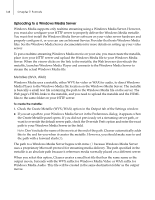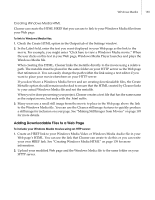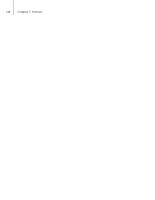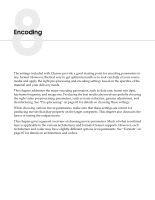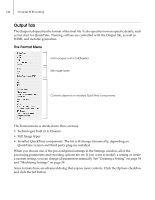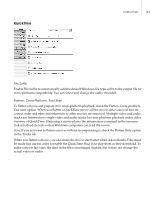Autodesk 64006-051108-9001 User Guide - Page 151
QuickTime, in the Tracks tab.
 |
UPC - 606121704713
View all Autodesk 64006-051108-9001 manuals
Add to My Manuals
Save this manual to your list of manuals |
Page 151 highlights
QuickTime Output Tab 143 File Suffix Enable File Suffix to automatically add the default Windows file type suffix to the output file for cross-platform compatibility. You can select and change the suffix if needed. Flatten, Cross-Platform, Fast Start To flatten a movie and prepare it for cross-platform playback, check the Flatten, Cross-platform, Fast start option. When you flatten a QuickTime movie, all the movie data is moved into its correct order and edits and references to other movies are removed. Multiple video and audio tracks are flattened into single video and audio tracks for cross-platform playback under older versions of QuickTime. Flattening a movie places the information contained in the resource fork into the data fork so that Windows computers can read the movie. Note: If you just want to flatten a movie without recompressing it, check the Flatten Only option in the Tracks tab. When you flatten a movie, you also make the movie start faster when it downloads. Files must be made fast start in order to enable the QuickTime Plug-in to play them as they download. To make a movie fast start, the data in the file is rearranged slightly, but it does not change the actual video or audio.