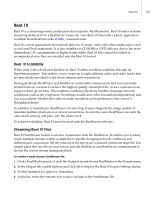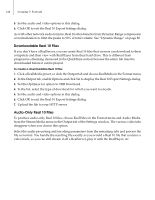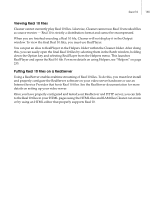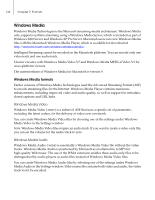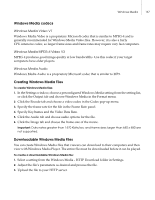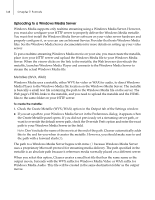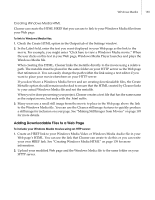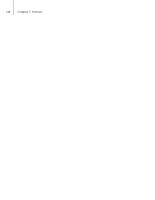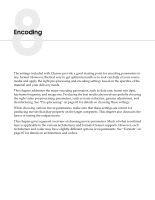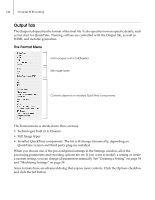Autodesk 64006-051108-9001 User Guide - Page 145
Windows Media codecs, Creating Windows Media Files, Downloadable Windows Media Files
 |
UPC - 606121704713
View all Autodesk 64006-051108-9001 manuals
Add to My Manuals
Save this manual to your list of manuals |
Page 145 highlights
Windows Media 137 Windows Media codecs Windows Media Video V7 Windows Media Video is a proprietary Microsoft codec that is similar to MPEG-4 and is generally recommended for Windows Media Video files. However, it is also a fairly CPU-intensive codec, so larger frame sizes and frame rates may require very fast computers. Windows Media MPEG-4 Video V3 MPEG-4 produces good image quality at low bandwidths. Use this codec if your target computers have older players. Windows Media Audio Windows Media Audio is a proprietary Microsoft codec that is similar to MP3. Creating Windows Media Files To create Windows Media files: 1. In the Settings window, choose a preconfigured Windows Media setting from the setting list, or click the Output tab and choose Windows Media in the Format menu. 2. Click the Encode tab and choose a video codec in the Codec pop-up menu. 3. Specify the frame rate for the file in the Frame Rate panel. 4. Specify Keyframes and the Video Data Rate. 5. Click the Audio tab and choose audio options for the file. 6. Click the Image tab and choose the frame size of the movie. Important: Data rates greater than 1470 Kbits/sec and frame sizes larger than 640 x 480 are not supported. Downloadable Windows Media Files You can create Windows Media files that viewers can download to their computers and then view with Windows Media Player. The entire file must be downloaded before it can be played. To create a downloadable Windows Media file: 1. Select a setting from the Windows Media - HTTP Download folder in Settings. 2. Adjust the file's parameters as desired and process the file. 3. Upload the file to your HTTP server.