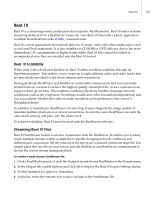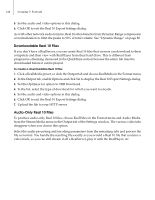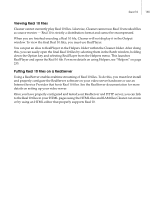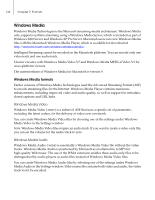Autodesk 64006-051108-9001 User Guide - Page 139
Adding a QT FX Track, Marking QuickTime Tracks for RAM Playback
 |
UPC - 606121704713
View all Autodesk 64006-051108-9001 manuals
Add to My Manuals
Save this manual to your list of manuals |
Page 139 highlights
QuickTime 131 You can also link to an FTP address, which initiates a file transfer when the movie is clicked. This is a good way to get viewers to download files, such as demo versions and updates, without going to a Website. Note: Adding an Open URL EventStream event to the end of the movie performs the same function, but the End Frame URL Link is easier to add if it is the only event you want to include in the file. Adding a QT FX Track If the selected output format is a QuickTime movie, a QT FX Track option appears in addition to the three Process options in the QuickTime Effects panel of the Adjust tab. Unlike using the Process option to apply an effect, which merely alters the image just like any other filter, adding a QT FX Track does not change the actual pixels in the movie. Instead, the effect is rendered by QuickTime Player during playback. This is usually how interactive effects, such as Ripple, are applied to movies. Using a QT FX track may also be a better method of applying filters, such as Film Noise, that substantially degrade image quality if applied to the actual video prior to encoding - experiment to determine the best way to process your projects. Rendering the effect during playback takes some processor time and may degrade playback of higher-data rate movies. You should certainly test the movie on the minimum target computer to determine if the playback is acceptable with a given effect. You can only apply one QT FX track to the movie. Marking QuickTime Tracks for RAM Playback Cleaner can mark QuickTime movies for RAM playback so that certain QuickTime-savvy programs, such as QuickTime Player or Macromedia Director, play them from RAM instead of playing them directly off the CD-ROM or hard drive. This feature can enhance playback of short, high-data rate clips, as well as enable you to present small movies in your Director projector while the CD-ROM head is seeking the next part of the presentation.