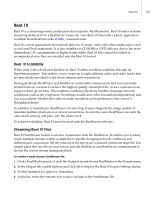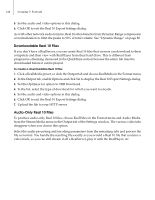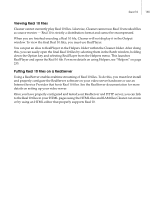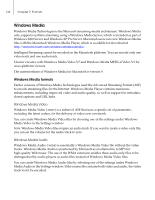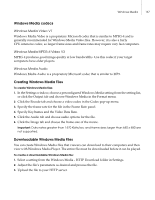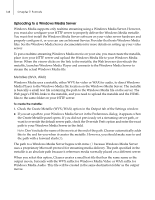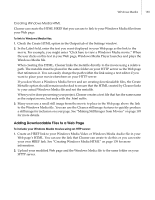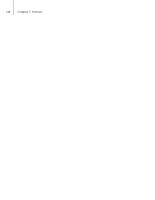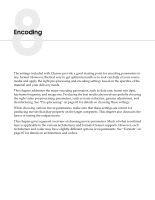Autodesk 64006-051108-9001 User Guide - Page 144
Windows Media, Windows Media formats
 |
UPC - 606121704713
View all Autodesk 64006-051108-9001 manuals
Add to My Manuals
Save this manual to your list of manuals |
Page 144 highlights
136 Chapter 7: Formats Windows Media Windows Media Technologies is the Microsoft streaming-media architecture. Windows Media only supports realtime streaming using a Windows Media Server, which is included as part of Windows 2000 Server and Windows XP Pro Server. Macintosh users can view Windows Media files with the Macintosh Windows Media Player, which is available for download at http://www.microsoft.com/windows/windowsmedia/. Intelligent Streaming cannot be encoded on the Macintosh platform. You can encode only one video track and one audio track. Cleaner encodes with Windows Media Video V7 and Windows Media MPEG-4 Video V3 for cross-platform viewers. The current release of Windows Media for Macintosh is version 9. Windows Media formats Earlier versions of Windows Media Technologies used the Advanced Streaming Format (ASF) to encode streaming files for the Internet. Windows Media Player contains numerous enhancements, including improved video and audio quality, as well as support for metadata, closed captions and URL links. Windows Media Video Windows Media Video (.wmv) is a subset of ASF that uses a specific set of parameters, including the latest codecs, for the delivery of video over a network. You can create Windows Media Video files by choosing one of the settings under Windows Media Video in the Settings window. Note: Windows Media Video files require an audio track. If you want to create a video-only file, you can set the volume for the audio track to zero. Windows Media Audio Windows Media Audio (.wma) is essentially a Windows Media Video file without the video tracks. Windows Media Audio is positioned by Microsoft as an alternative to MP3 for high-quality Web music. The use of the WMA extension enables these audio-only files to be distinguished by audio players as audio files instead of Windows Media Video files. You can create Windows Media Audio files by selecting one of the settings under Windows Media Audio in the Settings window. If the source file contains both video and audio, the video track won't be encoded.