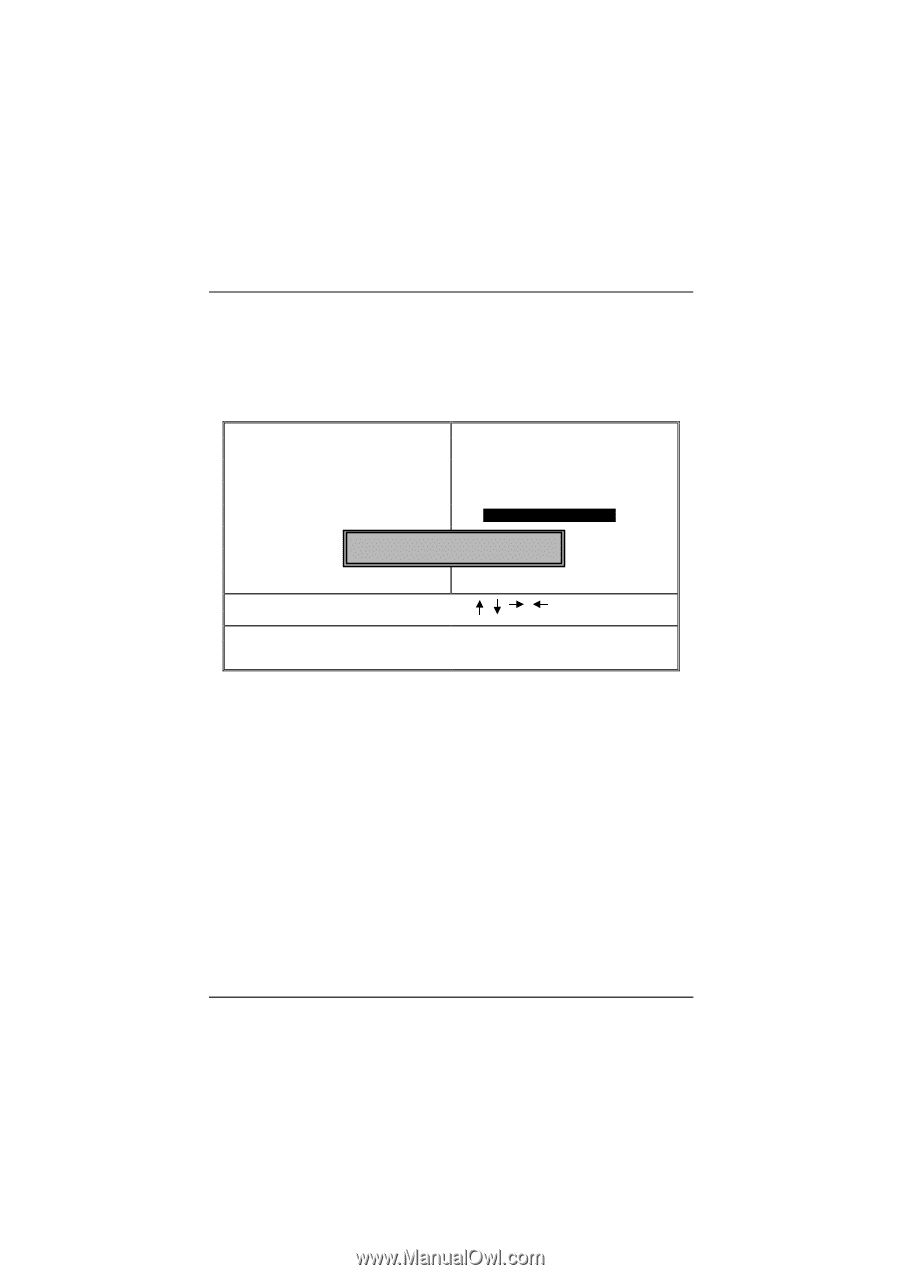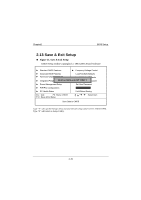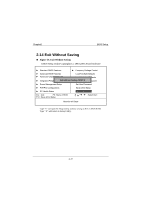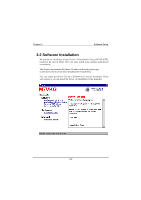Biostar M7VKG M7VKG user's manual - Page 68
Set Seuperisor / User Password
 |
View all Biostar M7VKG manuals
Add to My Manuals
Save this manual to your list of manuals |
Page 68 highlights
Chapter2 BIOS Setup 2.12 Set Supervisor / User Password Figure 12. Set Supervisor / User Password CMOS Setup Utility-Copyright (C ) 1984-2000 Award Software ► Standard CMOS Features ► Frequency/Voltage Control ► Advanced BIOS Features Load Fail-Safe Defaults ► Advanced Chipset Features Load Optimized Defaults ► Integrated Peripherals ► Power Management Setup ► PnP/PCI ConfiguratioEnnster Password: Set Supervisor Password Set User Password Save & Exit Setup ► PC Health Status Exit Without Saving Esc : Quit F9 : Menu in BIOS F10 : Save & Exit Setup : Select Item Change/Set/Disable password When you select this function, the following message will appear at the center of the screen to assist you in creating a password. ENTER PASSWORD Type the password, up to eight characters, and press . The password you type now will clear any previously entered password from CMOS memory. You will be asked to confirm the password. Type the password again and press . You may also press to abort the selection and not enter a password. To disable password, just press when you are prompted to enter password. A message will confirm that you wish to disable the password. Once the password is disabled, the system will boot and you can enter setup freely. 2-34