| Section |
Page |
| Pacesetter BES Lettering Instruction Manual |
1 |
| Table of Contents |
3 |
| Learning about the Workspace 5 |
3 |
| Title Bar 6 |
3 |
| Quick Access Toolbar 6 |
3 |
| Pacesetter Menu Tools 12 |
3 |
| Extra Tools 13 |
3 |
| Ribbon Tools 13 |
3 |
| Tools on the Arrange Tab 15 |
3 |
| The View Tab 16 |
3 |
| Simulator 17 |
3 |
| Status Line 19 |
3 |
| Color Palette 19 |
3 |
| Magnifying and Reducing the View 23 |
3 |
| Hiding the Sequence and Properties Panels Automatically 24 |
3 |
| Viewing Different Parts of the Workspace (Panning) 25 |
3 |
| Viewing and Hiding the Embroidery Hoop 27 |
3 |
| Selecting a Hoop 27 |
3 |
| Creating a Custom Hoop 28 |
3 |
| Opening the Help 29 |
3 |
| Using the Contents 29 |
3 |
| Using the Index 30 |
3 |
| Using Search 30 |
3 |
| Saving Favorite Help Topics 31 |
3 |
| Printing Help topics 31 |
3 |
| Creating Lettering 33 |
4 |
| Normal Text Tool 34 |
4 |
| Path Text Tool 35 |
4 |
| Custom Shapes for Text on a Path 37 |
4 |
| Vertical Text Frame 39 |
4 |
| Circle Text Frame 40 |
4 |
| Creating Monograms 41 |
4 |
| Adjusting Size of a Text Segment 42 |
4 |
| Adjusting the Width of Text 43 |
4 |
| Adjusting the Corners of Text Segments 43 |
4 |
| Using the Envelope Handles 44 |
4 |
| Rotating Text 44 |
4 |
| Adjusting the Slant of Text 45 |
4 |
| Adjusting the Size of Text in the Circle Frame 46 |
4 |
| Adjusting Text Width in the Circle Frame 46 |
4 |
| Changing the Diameter of the Circle Frame 47 |
4 |
| Adjusting the Space between Letters (Kerning) 48 |
4 |
| Moving Individual Letters 49 |
4 |
| Resizing Individual Letters 49 |
4 |
| Rotating Individual Letters 50 |
4 |
| Changing the Color of a Text Segment 51 |
4 |
| Creating Multi-color Text Segments 51 |
4 |
| Changing Colors in a Two-color Font 53 |
4 |
| Text Properties 55 |
4 |
| Changing the Text 57 |
4 |
| Changing the Font of Existing Text Segment 58 |
4 |
| Displaying a Font’s Available Characters 59 |
4 |
| Spell Checker 60 |
4 |
| Changing the Height of Lettering 61 |
4 |
| Changing Font Spacing 62 |
4 |
| Width Percentage 62 |
4 |
| Changing the Slant Setting 63 |
4 |
| Applying an Envelope 64 |
4 |
| Properties Specific to Particular Text Frames 64 |
5 |
| Changing Properties with the Context Menu (Right-click) 66 |
5 |
| Run Style Text 68 |
5 |
| Steil Style Text 69 |
5 |
| Appliqué Style Text 69 |
5 |
| Adjusting Satin Settings for Appliqué Style Text 70 |
5 |
| Adjusting Blanket settings for Appliqué Style Text 71 |
5 |
| Adjusting Motif settings for an Appliqué Border 71 |
5 |
| Fabric Backgrounds in Appliqué Style Text 72 |
5 |
| Fill Density Setting 75 |
5 |
| Carved Fill Properties 76 |
5 |
| Selecting the Underlay Type 78 |
5 |
| Specifying the Underlay Density 78 |
5 |
| Specifying the Underlay Stitch Length 79 |
5 |
| Changing the Inset Distance 79 |
5 |
| Displaying Special Characters 81 |
5 |
| Editing Designs 85 |
5 |
| Choosing the Default Recipe 88 |
5 |
| The Select Tool 90 |
5 |
| Copying, Cutting, and Pasting Design Components 93 |
5 |
| Aligning Items in the Design Horizontally and Vertically 95 |
5 |
| Moving Parts of a Design Manually 96 |
5 |
| Nudging Design Components 96 |
5 |
| Deleting Design Components 97 |
5 |
| Rotating Design Components 97 |
5 |
| Selecting a Thread Chart 99 |
5 |
| Searching for a Specific Color 99 |
5 |
| Changing a Thread Color 100 |
5 |
| Merging Design Files 101 |
6 |
| Add Designs Feature 103 |
6 |
| Distorting Segments 105 |
6 |
| Sequencing Segments 109 |
6 |
| Inserting Segments Earlier in the Segment Sequence 110 |
6 |
| Moving a Segment Forward or Backward 110 |
6 |
| Moving a Segment to the Start or End of the Design 112 |
6 |
| Moving a Segment to the nearest Matching Color Group 113 |
6 |
| Previewing a Design before Printing 116 |
6 |
| Printing Design Worksheets 117 |
6 |
| Changing the Print Settings 118 |
6 |
| CHAPTER 1: |
7 |
| Learning about the Workspace |
7 |
| Before you start using the software, we recommend that you understand the Pacesetter BES Lettering design workspace and learn a few of the basic components outlined in this section. |
7 |
| Topics covered in this chapter: |
7 |
| Parts of the Workspace |
8 |
| Title Bar |
8 |
| Quick Access Toolbar |
8 |
| Customizing the Quick Access Toolbar |
9 |
| To customize the Quick Access toolbar: |
9 |
| 1 Click the down arrow at the right end of the Quick Access toolbar. |
9 |
| 2 Click on More Commands... |
9 |
| 3 From the “Choose Commands from:” list, select the toolbar containing the command you want. |
10 |
| 4 Select the desired tool from within the “Commands” box, and click Add>>. |
10 |
| 5 Repeat steps 3-4 until you have added all the tools you want to the Quick Access toolbar. |
10 |
| 6 If there is a tool on the Quick Access toolbar that you do not want to have on there, select it in the right-hand box and click on the Remove button in the dialog. |
10 |
| 7 When you have added and/or removed all the buttons you want, click OK. |
10 |
| Adding Separators in the Quick Access Toolbar |
11 |
| Customizing Keyboard Shortcuts |
12 |
| To assign keyboard shortcuts: |
12 |
| 1 Click the down arrow at the right end of the Quick Access toolbar. |
12 |
| 2 Click on More Commands... |
12 |
| 3 Click the Customize button. |
12 |
| 4 From the “Categories” list, select the category containing the command you want. |
13 |
| 5 Select a command to which you would like to assign a shortcut. |
13 |
| 6 Click in the “Press new shortcut key” field. |
13 |
| 7 On your keyboard, press the sequence of keys that you want to use; these keystrokes will appear in the field. |
13 |
| 8 Click the Assign button to create the custom shortcut. |
13 |
| 9 Repeat steps 3 - 7 until you have created all the desired keyboard shortcuts. |
13 |
| 10 Click close. |
13 |
| Toolbar and Ribbon Buttons |
14 |
| Pacesetter Menu Tools |
14 |
| Extra Tools |
15 |
| Ribbon Tools |
15 |
| Tools on the Home Tab |
15 |
| Tools on the Arrange Tab |
17 |
| The View Tab |
18 |
| Windows |
18 |
| Show/Hide |
19 |
| Program Preferences |
19 |
| Simulator |
19 |
| Scrollbar Slider |
19 |
| Sewing Simulator |
20 |
| Using the Simulator |
20 |
| Status Line |
21 |
| Color Palette |
21 |
| Using Scrollbars |
22 |
| Correcting Mistakes |
22 |
| To use Undo: |
22 |
| To use Redo: |
22 |
| Setting up your Workspace Environment |
23 |
| Metric |
23 |
| English vs. Metric |
23 |
| To set up your workspace environment: |
23 |
| 1 On the View tab of the Ribbon, select the Preferences button. |
23 |
| 2 Click the Environment tab. |
23 |
| 3 From the Units list, select the units of measurement you want used for your designs: Metric or English. |
23 |
| 4 Click OK. |
23 |
| Changing Machine Format Properties |
24 |
| To change machine format properties: |
24 |
| 1 On the View tab of the Ribbon, select the Preferences button. |
24 |
| 2 Click the Formats tab. |
24 |
| 3 From the Machine format list, select the machine format that you want applied to new design files. |
24 |
| 4 Click OK. |
24 |
| Adjusting the View of your Workspace |
25 |
| Magnifying and Reducing the View |
25 |
| To use the Zoom Tool: |
25 |
| 1 On the Ribbon, select the Home tab. |
25 |
| 2 In the Zoom toolbar, click on the Zoom tool. |
25 |
| 3 Do either of the following: |
25 |
| To zoom-in on a specific area: |
25 |
| 1 On the Ribbon, select the Home tab. |
25 |
| 2 In the Zoom toolbar, click on the Zoom tool. |
25 |
| 3 Click and hold your mouse button and drag it to form a flexible box around the area you want to see in detail. |
25 |
| 4 Do one of the following steps: |
26 |
| Additional options on the Zoom Toolbar: |
26 |
| Hiding the Sequence and Properties Panels Automatically |
26 |
| Viewing Different Parts of the Workspace (Panning) |
27 |
| Panning using the keyboard: |
27 |
| Using the Pan Tool |
27 |
| Taking Measurements |
28 |
| To measure Designs: |
28 |
| 1 On the Ribbon, select the Home tab. |
28 |
| 2 Click on the Ruler tool. |
28 |
| 3 Click and drag your mouse until you are finished measuring the item. |
28 |
| 4 Let go of your mouse when you are finished measuring. |
28 |
| 5 Look in the status line at the bottom of the workspace to see the measurement. |
28 |
| 6 Right-click to set the end point of your measurement. |
28 |
| Displaying a Hoop While Designing |
28 |
| Viewing and Hiding the Embroidery Hoop |
29 |
| Selecting a Hoop |
29 |
| To select a hoop using the Hoops dialog: |
29 |
| 1 On the Home Tab click the down arrow under the Hoop tool. |
29 |
| 2 From the menu that appears, click on Select Hoop. |
29 |
| 3 Select the machine format from the Format drop-down list. |
30 |
| 4 From the list of Hoops, choose a hoop size appropriate for your design. |
30 |
| 5 If needed, check the “Rotate by 90º” box to make the hoop fit your design better. |
30 |
| 6 Click OK. |
30 |
| Creating a Custom Hoop |
30 |
| To add a custom hoop: |
30 |
| 1 On the Home Tab click the down arrow under the Hoop tool. |
30 |
| 2 From the menu that appears, click on Select Hoop. |
30 |
| 3 Click the New button. |
30 |
| 4 Enter the dimensions for your new hoop in the Width and Height boxes. |
30 |
| 5 In the Name box, type a name for your custom hoop. |
30 |
| 6 Click OK. |
30 |
| 7 Click on the name; the new hoop’s dimensions now appear in the Hoops dialog on the lower right of the dialog. |
31 |
| 8 Click Apply. |
31 |
| Help |
31 |
| Opening the Help |
31 |
| To open the Help: |
31 |
| 1 Double-click the Pacesetter BES Lettering icon on your desktop. |
31 |
| 2 Click the Help tool. |
31 |
| Using the Contents |
31 |
| To use the Contents: |
31 |
| 1 Click the Help tool. |
31 |
| 2 Double-click the book you want to open. |
31 |
| 3 Click the topic you want to see. |
31 |
| Using the Index |
32 |
| To use the Index: |
32 |
| 1 Click the Help tool. |
32 |
| 2 In the box, enter the word or words you want to search for. |
32 |
| 3 Click the term you want to learn more about. |
32 |
| 4 Click the topic you want to see. |
32 |
| Using Search |
32 |
| To use Search: |
32 |
| 1 Click the Help tool. |
32 |
| 2 Select the Search tab. |
32 |
| 3 In the ”Keyword” box, enter the word or phrase that you are searching for. |
32 |
| 4 Click the List Topics button. |
32 |
| 5 Click the topic you want to view, and then click Display. |
32 |
| Saving Favorite Help Topics |
33 |
| To save your favorite topics: |
33 |
| 1 Click the Help tool. |
33 |
| 2 Double-click the book you want to open. |
33 |
| 3 Click the topic you want to save as your favorite. |
33 |
| 4 Click the Favorites tab. |
33 |
| 5 To add the selected topic to your favorites list, click Add. |
33 |
| 6 To display your favorite topic, do one of the following: |
33 |
| 7 To remove one of your favorite topics, do the following: |
33 |
| 8 In the Topics area, select the favorite topic you want to remove and click Remove. |
33 |
| Printing Help topics |
33 |
| To print topics: |
33 |
| 1 Click the Help tool. |
33 |
| 2 Click the topic you want to print. |
33 |
| 3 Click Print. |
33 |
| 4 Select one of the following print options: |
33 |
| 5 Click OK. |
34 |
| 6 Change any of the print settings, if necessary, and click OK. |
34 |
| CHAPTER 2: |
35 |
| Creating Lettering |
35 |
| You can add beautiful lettering to your designs using various Pacesetter BES Lettering tools. Generate unique embroidery text in an array of shapes and sizes using our powerful Text tools. |
35 |
| Topics covered in this chapter: |
35 |
| Creating Lettering |
36 |
| Normal Text Tool |
36 |
| To create normal text: |
36 |
| 1 On the Ribbon, select the Home tab. |
36 |
| 2 On the Text bar, click on the Normal Text tool. |
36 |
| 3 Click once in the design window. |
36 |
| 4 To choose a new font (i.e., other than the currently selected one) for the text string at this point, do the following: |
36 |
| 5 Type the desired text string.To create a multi-line text segment, press ENTER, which will drop the cursor down one line, and continue to enter your text. |
37 |
| 6 Right-click to complete the text segment. |
37 |
| Path Text Tool |
37 |
| To create text along a path: |
37 |
| 1 On the Ribbon, select the Home tab. |
37 |
| 2 From the Edit tool bar, click the Path Text tool. |
37 |
| 3 Click once in the design window. |
38 |
| 4 Select one of the paths from the Select a text path dialog. |
38 |
| 5 Type the desired text string. |
38 |
| 6 Right-click to complete the text segment. |
39 |
| 7 Click Apply. |
39 |
| Custom Shapes for Text on a Path |
39 |
| To create a custom path: |
39 |
| 1 Select the Path Text tool and use it to create a text segment. |
39 |
| 2 With the Path Text still selected, right-click and choose Edit baseline from the options menu. |
39 |
| 3 To add new anchor points to a Path Text baseline, do the following: |
39 |
| 4 Click and drag the anchor points and direction lines to modify the shape of the baseline. |
40 |
| 5 Right-click to redraw the lettering so that it follows the new curve. |
40 |
| 6 To save your custom shape, right-click and choose “Export Text Path” from the options. |
40 |
| 7 Type in a name for the new Text Path and click save. |
40 |
| Changing the Anchor Point Type |
40 |
| To change an anchor point to line, cusp, smooth or symmetrical: |
40 |
| 1 Select a Path Text segment. |
40 |
| 2 Right-click and choose Edit baseline from the options menu. |
40 |
| 3 Hover over the anchor point you want to change (a blue dot will appear next to the mouse pointer) and right-click. |
40 |
| 4 Choose one of the following types of anchor points available: |
40 |
| Vertical Text Frame |
41 |
| To create vertical text: |
41 |
| 1 On the Ribbon, select the Home tab. |
41 |
| 2 On the Text bar, click on the Vertical Text tool. |
41 |
| 3 Click once in the design window. |
41 |
| 4 To choose a new font (i.e., other than the currently selected one) for the text string at this point, do the following: |
41 |
| 5 Type the desired text string. |
42 |
| 6 Right-click to complete the text segment. |
42 |
| Circle Text Frame |
42 |
| To create Circle Text: |
42 |
| 1 On the Ribbon, select the Home tab. |
42 |
| 2 On the Text bar, click the Circle Text tool. |
42 |
| 3 Click once in the design window. |
42 |
| 4 To choose a new font (i.e., other than the currently selected one) for the text string at this point, do the following: |
42 |
| 5 Type the desired text string. |
43 |
| 6 Right-click to complete the text segment. |
43 |
| Creating Monograms |
43 |
| To create Monogram text: |
43 |
| 1 On the Ribbon, select the Home tab. |
43 |
| 2 On the Text bar, click on the Monogram frame tool. |
43 |
| 3 Click once in the design window. |
43 |
| 4 In the Text area of the Properties Panel, select the font you wish to use in the in the Font field. |
43 |
| 5 Replace the default text by typing your own letters in the Text field of the Properties panel. |
43 |
| 6 Click the Apply button at the bottom of the properties panel. |
43 |
| Text Frames - an Overview |
44 |
| Adjusting Size of a Text Segment |
44 |
| Adjusting the Width of Text |
45 |
| Adjusting the Corners of Text Segments |
45 |
| Using the Envelope Handles |
46 |
| Rotating Text |
46 |
| Adjusting the Slant of Text |
47 |
| Adjusting the Size of Text in the Circle Frame |
48 |
| Adjusting Text Width in the Circle Frame |
48 |
| Changing the Diameter of the Circle Frame |
49 |
| Working with Individual Letters |
50 |
| Adjusting the Space between Letters (Kerning) |
50 |
| Moving Individual Letters |
51 |
| Resizing Individual Letters |
51 |
| Rotating Individual Letters |
52 |
| Working with Color |
53 |
| Changing the Color of a Text Segment |
53 |
| To change a the thread color of a Text item: |
53 |
| 1 Do one of the following. |
53 |
| 2 In the Color Palette, click the color box with the thread color you want to use. |
53 |
| Creating Multi-color Text Segments |
53 |
| To insert thread color changes within a text segment: |
54 |
| 1 Select the text segment. |
54 |
| 2 In the Text field of the Text Properties panel, type a tilde (~) between letters in each position that you want a color change to occur. |
54 |
| 3 Click Apply. |
54 |
| 4 To apply your choice of colors to the sub-segments, move the mouse pointer to the desired color in the Color Palette and left-click. |
54 |
| 5 From the context menu, click on the subsegment identifier to apply the chosen thread color to it. |
55 |
| 6 Repeat step 5) for each subsegment in your list. |
55 |
| Changing Colors in a Two-color Font |
55 |
| To change colors in a two-color font: |
55 |
| 1 Create a text segment, using any of the Text tools. |
55 |
| 2 In the Properties box, select a two-color font (e.g. 2Cl Team Medium) and click apply. |
55 |
| 3 Find the color you wish to apply to the fill of the lettering segment in the color palette, and left-click on it. |
56 |
| 4 In the Options menu, click on Color 1. |
56 |
| 5 Find the color you wish to apply to the border of the lettering segment in the color palette, and left-click on it. |
56 |
| 6 From the Options menu, click on Color 2. |
56 |
| CHAPTER 3: |
57 |
| Text Properties |
57 |
| Topics covered in this chapter: |
57 |
| The Properties Panel |
58 |
| Adjusting Text Properties |
58 |
| Changing the Text |
59 |
| To edit text in the Properties panel: |
59 |
| 1 Select the text object you want to edit. |
59 |
| 2 In the Text area of the Properties panel, click in the Text field to select it. |
59 |
| 3 Type the desired text into the Text field. |
59 |
| 4 Click Apply to save your changes. |
59 |
| Changing the Font of Existing Text Segment |
60 |
| To change a font type: |
60 |
| 1 Select the text segment you want to alter. |
60 |
| 2 In the Text Properties area, in the TTF field, do one of the following: |
60 |
| 3 From the Font list, select the font you want to use. |
61 |
| 4 Click Apply to save your changes. |
61 |
| Displaying a Font’s Available Characters |
61 |
| To display an embroidery font’s available keystrokes: |
61 |
| 1 Display the Properties Panel, if it is not already visible. |
61 |
| 2 In the Text area, select the font you want to use in the Font field. |
61 |
| 3 Do one of the following: |
61 |
| Spell Checker |
62 |
| To use the Spell Checker feature: |
62 |
| 1 Create a Normal, Multi-line, Path, or Circle Text segment. |
62 |
| 2 Click the Spell Checker button in the Text field on the Properties panel. |
62 |
| 3 To see a list of suggested correct spellings, right-click in the text entry box next to the incorrect word. |
63 |
| 4 Click on the correct word that you want to replace the incorrect one, or directly type over the incorrect word to replace it. |
63 |
| 5 Click Apply to create the text segment in your workspace. |
63 |
| Changing the Height of Lettering |
63 |
| To change the height of lettering: |
63 |
| 1 Select the text object you want to alter. |
63 |
| 2 In the Text area of the Properties panel, select the Height field. |
63 |
| 3 Type in the height you want your letters to be. |
64 |
| 4 Click Apply to save your changes. |
64 |
| Changing Font Spacing |
64 |
| To change font spacing: |
64 |
| 1 Select the text object you want to alter. |
64 |
| 2 In the Text area of the Properties panel, click in the Spacing field to select it. |
64 |
| 3 Enter the font spacing value you want to use. |
64 |
| 4 Click Apply to save your changes. |
64 |
| Width Percentage |
64 |
| To change width percentage: |
65 |
| 1 Select the text object you want to alter. |
65 |
| 2 In the Text area of the Properties panel, select the Width field. |
65 |
| 3 Enter the width percentage value you want to use. |
65 |
| 4 Click Apply to save your changes. |
65 |
| Changing the Slant Setting |
65 |
| To change slant settings: |
65 |
| 1 Select the text object you want to alter. |
65 |
| 2 In the Text area of the Properties panel, select the Slant field. |
65 |
| 3 Enter the slant value you want to use. To slant your lettering to the left, enter a negative value. To slant your lettering to the right, enter a positive value. |
65 |
| 4 Click Apply to save your changes. |
65 |
| Applying an Envelope |
66 |
| To apply one of the pre-determined envelope shapes: |
66 |
| 1 Select the item with the Text tool, and press ALT + Enter to show the Properties Panel, if it is not already visible. |
66 |
| 2 In the Text area of the Properties panel, click on the Select button next to “Envelope.” |
66 |
| 3 Select one of the envelope shapes from the list. |
66 |
| Properties Specific to Particular Text Frames |
66 |
| Decor for Monograms |
66 |
| Line Spacing |
67 |
| Align |
68 |
| Changing Properties with the Context Menu (Right-click) |
68 |
| Changing Text Modes |
68 |
| Resetting the Frame |
69 |
| Resetting Individual Letters |
69 |
| Changing Text Direction |
69 |
| Text Styles Option |
70 |
| Run Style Text |
70 |
| Steil Style Text |
71 |
| Appliqué Style Text |
71 |
| Adjusting Satin Settings for Appliqué Style Text |
72 |
| To adjust Satin stitch settings for Appliqué: |
72 |
| 1 Select the Appliqué text segment. |
72 |
| 2 In the Properties panel, in the Appliqué type field, select Satin. |
72 |
| 3 Adjust any of the following settings in the Properties panel: |
72 |
| 4 Click Apply. |
73 |
| Adjusting Blanket settings for Appliqué Style Text |
73 |
| To adjust blanket settings for Appliqué: |
73 |
| 1 Select the Appliqué text segment. |
73 |
| 2 In the Properties panel, in the Appliqué type field, select Blanket. |
73 |
| 3 Adjust any of the following settings in the Properties panel: |
73 |
| 4 Click Apply. |
73 |
| Adjusting Motif settings for an Appliqué Border |
73 |
| To adjust Motif settings for Appliqué: |
74 |
| 1 Select the Appliqué text segment. |
74 |
| 2 In the Properties panel, in the Appliqué Type field, select Motif. |
74 |
| 3 Adjust any of the following settings in the Properties panel: |
74 |
| 4 Click Apply. |
74 |
| Fabric Backgrounds in Appliqué Style Text |
74 |
| To display a fabric background in an Appliqué segment: |
74 |
| 1 Select the Appliqué text segment. |
74 |
| 2 In the Appliqué area of the Properties panel, select the Fabric field. |
75 |
| 3 Click the down arrow to the right of the Fabric field. |
75 |
| 4 Choose one of the fabrics from the list by clicking on it. |
75 |
| 5 Click Apply. |
75 |
| To import an image for an Appliqué background: |
75 |
| 1 Select the Appliqué Style segment. |
75 |
| 2 Open the properties box and select the Appliqué tab. |
75 |
| 3 Click the button next to the Appliqué Fabric list. |
75 |
| 4 Browse to the location of the image you wish to use as a fabric. |
75 |
| 5 Select this image and click Open. |
75 |
| Adjusting Fill Settings |
76 |
| Choosing a Fill Pattern |
76 |
| To choose the fill pattern: |
76 |
| 1 Select the Lettering segment. |
76 |
| 2 In the Fill area of the Properties box, in the field labelled Fill Type, select either Standard or Carved. |
76 |
| 3 Click on the down arrow on the right of the Pattern field to display a drop-down list of patterns. |
76 |
| 4 You see a list of patterns; the patterns that are displayed depend on the type of fill you chose in step 2). |
76 |
| 5 From the Pattern list, select a pattern. |
77 |
| 6 Click Apply. |
77 |
| Fill Density Setting |
77 |
| Carved Fill Properties |
78 |
| To change the Emboss Scale of a Carved pattern: |
78 |
| 1 Select a Carved fill segment |
78 |
| 2 In the Fill area of the Properties Panel, do the following: |
78 |
| 3 Click Apply. |
78 |
| To change the Emboss Angle of a Carved pattern: |
79 |
| 1 Select a Carved fill segment |
79 |
| 2 In the Fill area of the Properties Panel, do the following: |
79 |
| 3 Click Apply. |
79 |
| Underlay Properties |
79 |
| Selecting the Underlay Type |
80 |
| To select an underlay type: |
80 |
| 1 Select the segment. |
80 |
| 2 In the Properties Panel, scroll down to the Underlay area. |
80 |
| 3 Select one or more of the following underlay types you want to use: Contour, Parallel, Perpendicular, Zig-Zag, Full Lattice, or Lattice. |
80 |
| 4 Adjust any of the other settings. Refer to the related procedures for more information. |
80 |
| 5 Click Apply. |
80 |
| Specifying the Underlay Density |
80 |
| To set the underlay density: |
80 |
| 1 Select the segment. |
80 |
| 2 In the Properties Panel, scroll down to the Underlay area. |
80 |
| 3 Select one or more of the following underlay types you want to use: Contour, Parallel, Perpendicular, Zig-Zag, Full Lattice, or Lattice. |
80 |
| 4 In the Density box, enter a density value. |
80 |
| 5 Adjust any of the other settings. Refer to the related procedures for more information. |
81 |
| 6 Click Apply. |
81 |
| Specifying the Underlay Stitch Length |
81 |
| To specify the underlay stitch length: |
81 |
| 1 Select the segment. |
81 |
| 2 In the Properties Panel, scroll down to the Underlay area. |
81 |
| 3 Select one or more of the following underlay types you want to use: Contour, Parallel, Perpendicular, Zig-Zag, Full Lattice, or Lattice. |
81 |
| 4 In the Stitch Length box, enter the stitch length that you want for your underlay stitches. |
81 |
| 5 Adjust any of the other settings. Refer to the related procedures for more information. |
81 |
| 6 Click Apply. |
81 |
| Changing the Inset Distance |
81 |
| To change the inset distance: |
81 |
| 1 Select the segment. |
81 |
| 2 In the Properties Panel, scroll down to the Underlay area. |
81 |
| 3 Select one or more of the following underlay types you want to use: Contour, Parallel, Perpendicular, Zig-Zag, Full Lattice, or Lattice. |
82 |
| 4 In the Inset box, enter the amount of distance you want. |
82 |
| 5 Click Apply. |
82 |
| Pull Compensation Settings |
82 |
| To adjust the pull compensation: |
82 |
| 1 Select the item you want to adjust. |
82 |
| 2 Press ALT + Enter to display the Properties panel, if it is not already visible. |
82 |
| 3 In the Pull Compensation Area of the Properties panel, click the down arrow to the right of the Type field. |
83 |
| 4 A list of options is displayed. |
83 |
| 5 Select one of the following options: |
83 |
| 6 Click Apply. |
83 |
| Displaying Special Characters |
83 |
| Special Characters List |
84 |
| To type special characters: |
86 |
| 1 In the text frame, position the cursor where you want to insert the special character. |
86 |
| 2 Press and hold down the ALT key on your keyboard. |
86 |
| 3 Type the corresponding key code for the special character from the number pad located on the right side of the keyboard. |
86 |
| 4 Release the ALT key on your keyboard. |
86 |
| CHAPTER 4: |
87 |
| Editing Designs |
87 |
| Once you have learned to create your own designs, you will want to create and save them as files to output to your machine. Pacesetter BES Lettering allows you to save to a number of machine formats. |
87 |
| You can also use the Merge feature to add a stitch file to your lettering. For designs with multiple components (that is, more t... |
87 |
| Topics covered in this chapter: |
87 |
| Creating New Designs |
88 |
| To create a new design using the recipe dialog: |
88 |
| 1 Click the Pacesetter Button , and then click the New/ Recipe tool. |
88 |
| 2 In the Recipe list, select the recipe you want to use for your design. |
88 |
| 3 In the Machine format list, select the machine format that you want applied to the design when created. |
89 |
| 4 Click OK. |
89 |
| Opening and Closing Designs |
89 |
| To open an existing design: |
89 |
| 1 Do one of the following: |
89 |
| 2 In the Look in list, browse to the location of the file you want to open. |
89 |
| 3 In the Files of type list, select the format for the design you want to open. |
89 |
| 4 In the File name box, enter the file name, or select the file you want to open by clicking the file. |
89 |
| 5 Select Preview to view a thumbnail (a small representation) of the design. |
89 |
| 6 Click Open. |
89 |
| To close a design: |
90 |
| Choosing the Default Recipe |
90 |
| Saving a Design |
91 |
| To save a design: |
91 |
| 1 Do one of the following: |
91 |
| 2 In the Save in list, browse to the location you want to save your file. |
92 |
| 3 In the File Name box, enter the file name for the design you want to save. |
92 |
| 4 In the Save As type list, select the file type you want the design to be saved as. |
92 |
| 5 Click Save. |
92 |
| To save changes to the current design: |
92 |
| Selecting and Moving Parts of a Design |
92 |
| The Select Tool |
92 |
| To select one segment in the design: |
93 |
| 1 From the Home tab, click the Select tool. |
93 |
| 2 Click the design component you want to select. |
93 |
| To select multiple components in the design: |
93 |
| 1 From the Home tab, click the Select tool. |
93 |
| 2 Click a design component. Press CTRL on your keyboard while you click each design component not already selected. |
93 |
| To select all components of the design: |
94 |
| To select segments using the Sequence View area: |
94 |
| 1 On the Ribbon, choose the Home tab. |
94 |
| 2 Click the Select tool to change to Outline Mode. |
94 |
| 3 In the Sequence View, select the group of segments which contains the desired segment or segments; if it is not already in expanded view, click the small plus sign next to the group in order to the list of individual segments in the group. |
94 |
| 4 To select one segment, click the segment from the list. |
95 |
| 5 To select multiple segments within the Sequence View area, do any of the following: |
95 |
| 6 To edit or change the properties of the segments, do any of the following: |
95 |
| Copying, Cutting, and Pasting Design Components |
95 |
| To copy to the clipboard: |
95 |
| 1 Select one or more design components you want to copy. |
95 |
| 2 To copy design components to the clipboard, do one of the following: |
95 |
| 3 To paste design components from the clipboard, do one of the following: |
96 |
| To cut to the clipboard: |
96 |
| 1 Select one or more design components you want to cut. |
96 |
| 2 To cut design components to the clipboard, do one of the following: |
96 |
| 3 To paste design components from the clipboard, do one of the following: |
96 |
| Aligning Items in the Design Horizontally and Vertically |
97 |
| To align design components: |
97 |
| 1 Select the design components you want to align. |
97 |
| 2 On the Arrange tab of the Ribbon, select the appropriate button from the following: |
97 |
| Moving Parts of a Design Manually |
98 |
| To move a design component manually: |
98 |
| 1 From the Home tab, click the Select tool. |
98 |
| 2 Click and drag the design component to its new location. |
98 |
| Nudging Design Components |
98 |
| To nudge up: |
98 |
| To nudge down: |
98 |
| To nudge left: |
99 |
| To nudge right: |
99 |
| Deleting Design Components |
99 |
| To delete a design component: |
99 |
| 1 From the Home tab, click the Select tool. |
99 |
| 2 Select the design component. |
99 |
| 3 There are three ways to delete a design component: |
99 |
| Rotating Design Components |
99 |
| To rotate segments manually: |
100 |
| 1 Select one or more segments you want to rotate. |
100 |
| 2 Move your mouse over the blue rotation bead beside the top, right or the bottom left design handle. |
100 |
| 3 Click and drag the rotation bead to adjust the box to the angle you want. |
100 |
| To rotate design components using the Transform tools: |
100 |
| 1 Select one or more design components you want to rotate. |
100 |
| 2 From the Arrange tab on the ribbon, click either of the following: |
100 |
| Working with the Color Palette |
101 |
| Selecting a Thread Chart |
101 |
| Searching for a Specific Color |
101 |
| To search for a thread color: |
101 |
| 1 Click the Find button. |
101 |
| 2 Type in all or part of the name or number of the thread. |
101 |
| 3 When you have found the color you want, click on it to select it. |
102 |
| 4 Click the Find button. |
102 |
| Changing a Thread Color |
102 |
| To change thread colors: |
102 |
| 1 Do one of the following. |
102 |
| 2 In the Color Palette, click the color box with the thread color you want to use. |
102 |
| Special Design Tools |
103 |
| Merging Design Files |
103 |
| To merge designs: |
103 |
| 1 Open an existing design, or create a new design. |
103 |
| 2 Click the Merge tool. |
103 |
| 3 In the Look in list, browse to the location of the file you want to merge. |
103 |
| 4 In the Files of type list, select a design file type for the design you want to merge. |
103 |
| 5 In the File Name box, select the design file that you want to merge onto the current open design workspace. |
103 |
| 6 To view a preview of the selected design, select Preview, if not already selected. |
104 |
| 7 Click Open. |
104 |
| Add Designs Feature |
105 |
| To use the Add Designs tool: |
105 |
| 1 In the Home tab of the Ribbon, click on the Add Designs tool. |
105 |
| 2 From the option menu, choose any one of the following: |
105 |
| 3 In the Properties Panel, click on the down arrow in the Accent, Appliqué, Border, or Frame field (whichever is applicable) to display a list of available decor types. |
105 |
| 4 From the list, click on the one you wish to apply to the design. |
105 |
| 5 Place the mouse pointer, at the position you would like the Add Design to begin |
106 |
| 6 Click and drag the mouse; as you drag, note that the Add Design appears in outline in your workspace. This outline indicates the size and orientation of the Add Design embroidery, before it is actually generated in your design. |
106 |
| 7 To finish placing the Add Design segment, release the mouse button. |
106 |
| 8 To adjust the size and orientation of the Add Design segment after it is placed, select it with the Select tool, and use the handles to resize or rotate it. |
107 |
| Distorting Segments |
107 |
| Distortion Controls: Frequency |
107 |
| Distortion Controls: Amplitude |
108 |
| Distortion Controls: Angle |
109 |
| Distortion Controls: Radius |
109 |
| Distortion Controls: Scale |
110 |
| To distort segments: |
110 |
| 1 Open an existing design. |
110 |
| 2 Select one or more segments you want to distort. |
110 |
| 3 From the Arrange tab of the Ribbon, select the Distort tool. |
110 |
| 4 In the Style area, select the distortion style you want. |
110 |
| 5 Adjust any of the distortion controls accordingly. |
110 |
| 6 Click OK. |
110 |
| Sequencing Outline Segments |
111 |
| Sequencing Segments |
111 |
| To sequence segments: |
111 |
| 1 Select one or more segments you want to resequence. |
111 |
| 2 Do any of the following: |
111 |
| Inserting Segments Earlier in the Segment Sequence |
112 |
| To insert segments before the insertion point: |
112 |
| 1 Select and cut, or copy, the segment. |
112 |
| 2 In the design workspace or Sequence View area, click where you want to insert the segment. |
112 |
| 3 Do one of the following: |
112 |
| Moving a Segment Forward or Backward |
112 |
| To move a segment forward: |
113 |
| 1 Select the segment or segments. |
113 |
| 2 Do one of the following: |
113 |
| To move a segment backward: |
113 |
| 1 Select the segment(s). |
113 |
| 2 Do one of the following: |
113 |
| Moving a Segment to the Start or End of the Design |
114 |
| To move a segment to the start of a design: |
114 |
| 1 Select the segment(s) you want to move to the start of your design. |
114 |
| 2 Do one of the following: |
114 |
| To move a segment to the end of a design: |
114 |
| 1 Select the segment(s) you want to move to the end of your design. |
114 |
| 2 Do one of the following: |
114 |
| Moving a Segment to the nearest Matching Color Group |
115 |
| To move a segment to the previous thread color layer: |
115 |
| 1 Select the segment(s) you want to move. |
115 |
| 2 Do one of the following: |
116 |
| To move a segment to the next thread color layer: |
117 |
| 1 Select the segment(s) you want to move. |
117 |
| 2 Do one of the following: |
117 |
| Printing Designs |
118 |
| Previewing a Design before Printing |
118 |
| To preview a design: |
118 |
| 1 Click the Pacesetter Button , and select Print Preview from the menu. |
118 |
| 2 To zoom in and out of the previewed worksheet, do the following: |
119 |
| 3 To close print preview and return to the design window, click Close. |
119 |
| Printing Design Worksheets |
119 |
| To print a worksheet for your design: |
119 |
| 1 Do one of the following: |
119 |
| 2 Make any required changes to the print settings |
120 |
| 3 Click OK to send the file to the printer. |
120 |
| Changing the Print Settings |
120 |
| To change a design’s print settings: |
120 |
| 1 Click the Pacesetter Button , and select Print-Print Preview from the menu. |
120 |
| 2 On the preview’s toolbar, click Settings. |
120 |
| 3 In the Margins area, enter the margin sizes you want for your design worksheet. |
121 |
| 4 Select Print Actual Size to have your design print in its actual size. |
121 |
| 5 Select Print Color Analysis to print an expanded thread sequence view that includes a view of the colors used, the color sequence, and the thread consumption for each color. |
121 |
| 6 Select Print In One Page to print the design on a single worksheet page. |
121 |
| 7 Select Print Company Name to have the name of your company name printed on your design worksheet. Enter your company name in the box below. |
121 |
| 8 To prevent jump stitches from showing on your print preview, check the Remove Jump Stitches box. |
121 |
| 9 Click OK. |
121 |
| 10 Click Close. |
121 |
| Glossary |
123 |
| Appliqué |
124 |
| Automatic Trim |
124 |
| Baseline |
124 |
| Bitmap Images |
124 |
| Color Palette |
124 |
| Color Stop |
124 |
| Column Stitch |
124 |
| Cross Stitch |
125 |
| Density |
125 |
| Design Workspace |
125 |
| Fill Stitch |
125 |
| Grouped Segments |
125 |
| Handles |
125 |
| Hoop |
126 |
| Jump Stitch |
126 |
| Lettering |
126 |
| Lock Stitch |
126 |
| Machine Formats |
127 |
| Monogram |
127 |
| Outline file |
127 |
| Pull Compensation |
127 |
| Absolute Pull Compensation: |
127 |
| Percentage Pull Compensation: |
127 |
| Recipe |
127 |
| Running Stitch |
128 |
| Satin Stitch |
128 |
| Segment |
128 |
| Select tool |
128 |
| Index |
129 |
| Numerics |
129 |
| A |
129 |
| B |
129 |
| C |
129 |
| D |
129 |
| E |
129 |
| F |
130 |
| G |
130 |
| H |
130 |
| I |
130 |
| K |
130 |
| L |
130 |
| M |
130 |
| N |
130 |
| O |
130 |
| P |
130 |
| R |
131 |
| S |
131 |
| T |
131 |
| U |
132 |
| V |
132 |
| W |
132 |

 1
1 2
2 3
3 4
4 5
5 6
6 7
7 8
8 9
9 10
10 11
11 12
12 13
13 14
14 15
15 16
16 17
17 18
18 19
19 20
20 21
21 22
22 23
23 24
24 25
25 26
26 27
27 28
28 29
29 30
30 31
31 32
32 33
33 34
34 35
35 36
36 37
37 38
38 39
39 40
40 41
41 42
42 43
43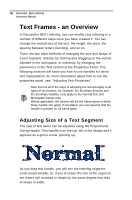 44
44 45
45 46
46 47
47 48
48 49
49 50
50 51
51 52
52 53
53 54
54 55
55 56
56 57
57 58
58 59
59 60
60 61
61 62
62 63
63 64
64 65
65 66
66 67
67 68
68 69
69 70
70 71
71 72
72 73
73 74
74 75
75 76
76 77
77 78
78 79
79 80
80 81
81 82
82 83
83 84
84 85
85 86
86 87
87 88
88 89
89 90
90 91
91 92
92 93
93 94
94 95
95 96
96 97
97 98
98 99
99 100
100 101
101 102
102 103
103 104
104 105
105 106
106 107
107 108
108 109
109 110
110 111
111 112
112 113
113 114
114 115
115 116
116 117
117 118
118 119
119 120
120 121
121 122
122 123
123 124
124 125
125 126
126 127
127 128
128 129
129 130
130 131
131 132
132


