Brother International BES Lettering Users Manual - English - Page 70
Text Styles Option
 |
View all Brother International BES Lettering manuals
Add to My Manuals
Save this manual to your list of manuals |
Page 70 highlights
68 Pacesetter BES Lettering Instruction Manual Text Styles Option There is the option in the Properties Panel, for those fonts that support it, to change the style of the embroidery that is used to draw your lettering. Text Styles is an extra option which you can use to expand the creative possibilities of embroidery lettering. The default style that is generated when you create lettering is the Satin stitch. However, you can also choose from among five other styles to apply to your lettering: Run, Steil, Appliqué, and Spiral. Applying the different styles to text will not always produce good results for all letter heights. Styles cannot be applied to all the available Pacesetter BES Lettering fonts. Run Style Text When you apply the Run style to the text segment, it converts the outline of the lettering to a run stitch. The potential options are stitch length, and style of Run. There are four different possible Run styles; single, double, bean, and motif. • A Single Run stitch is a simple forward-moving stitch that looks like any straight stitch produced by a sewing machine. • A Double Run stitch sews over the line twice: once forward, and once backward, thus it ends up where it starts. • The Bean stitch is also known as a Three Ply stitch and is a running stitch where the machine sews over each stitch three times (forward, back, forward again) before it moves to the next stitch. The result is a heavy running stitch. • The Motif Run is a decorative, programmed stitch which usually has an open, 'lacy' look. When you select the Motif run option, the list of Motif patterns at the bottom of the Run area in the Properties becomes active. Scroll down the list to select the Motif you want.
-
 1
1 -
 2
2 -
 3
3 -
 4
4 -
 5
5 -
 6
6 -
 7
7 -
 8
8 -
 9
9 -
 10
10 -
 11
11 -
 12
12 -
 13
13 -
 14
14 -
 15
15 -
 16
16 -
 17
17 -
 18
18 -
 19
19 -
 20
20 -
 21
21 -
 22
22 -
 23
23 -
 24
24 -
 25
25 -
 26
26 -
 27
27 -
 28
28 -
 29
29 -
 30
30 -
 31
31 -
 32
32 -
 33
33 -
 34
34 -
 35
35 -
 36
36 -
 37
37 -
 38
38 -
 39
39 -
 40
40 -
 41
41 -
 42
42 -
 43
43 -
 44
44 -
 45
45 -
 46
46 -
 47
47 -
 48
48 -
 49
49 -
 50
50 -
 51
51 -
 52
52 -
 53
53 -
 54
54 -
 55
55 -
 56
56 -
 57
57 -
 58
58 -
 59
59 -
 60
60 -
 61
61 -
 62
62 -
 63
63 -
 64
64 -
 65
65 -
 66
66 -
 67
67 -
 68
68 -
 69
69 -
 70
70 -
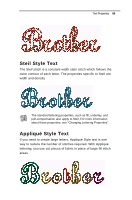 71
71 -
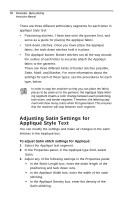 72
72 -
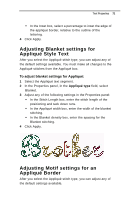 73
73 -
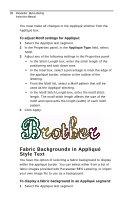 74
74 -
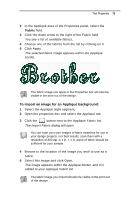 75
75 -
 76
76 -
 77
77 -
 78
78 -
 79
79 -
 80
80 -
 81
81 -
 82
82 -
 83
83 -
 84
84 -
 85
85 -
 86
86 -
 87
87 -
 88
88 -
 89
89 -
 90
90 -
 91
91 -
 92
92 -
 93
93 -
 94
94 -
 95
95 -
 96
96 -
 97
97 -
 98
98 -
 99
99 -
 100
100 -
 101
101 -
 102
102 -
 103
103 -
 104
104 -
 105
105 -
 106
106 -
 107
107 -
 108
108 -
 109
109 -
 110
110 -
 111
111 -
 112
112 -
 113
113 -
 114
114 -
 115
115 -
 116
116 -
 117
117 -
 118
118 -
 119
119 -
 120
120 -
 121
121 -
 122
122 -
 123
123 -
 124
124 -
 125
125 -
 126
126 -
 127
127 -
 128
128 -
 129
129 -
 130
130 -
 131
131 -
 132
132
 |
 |

