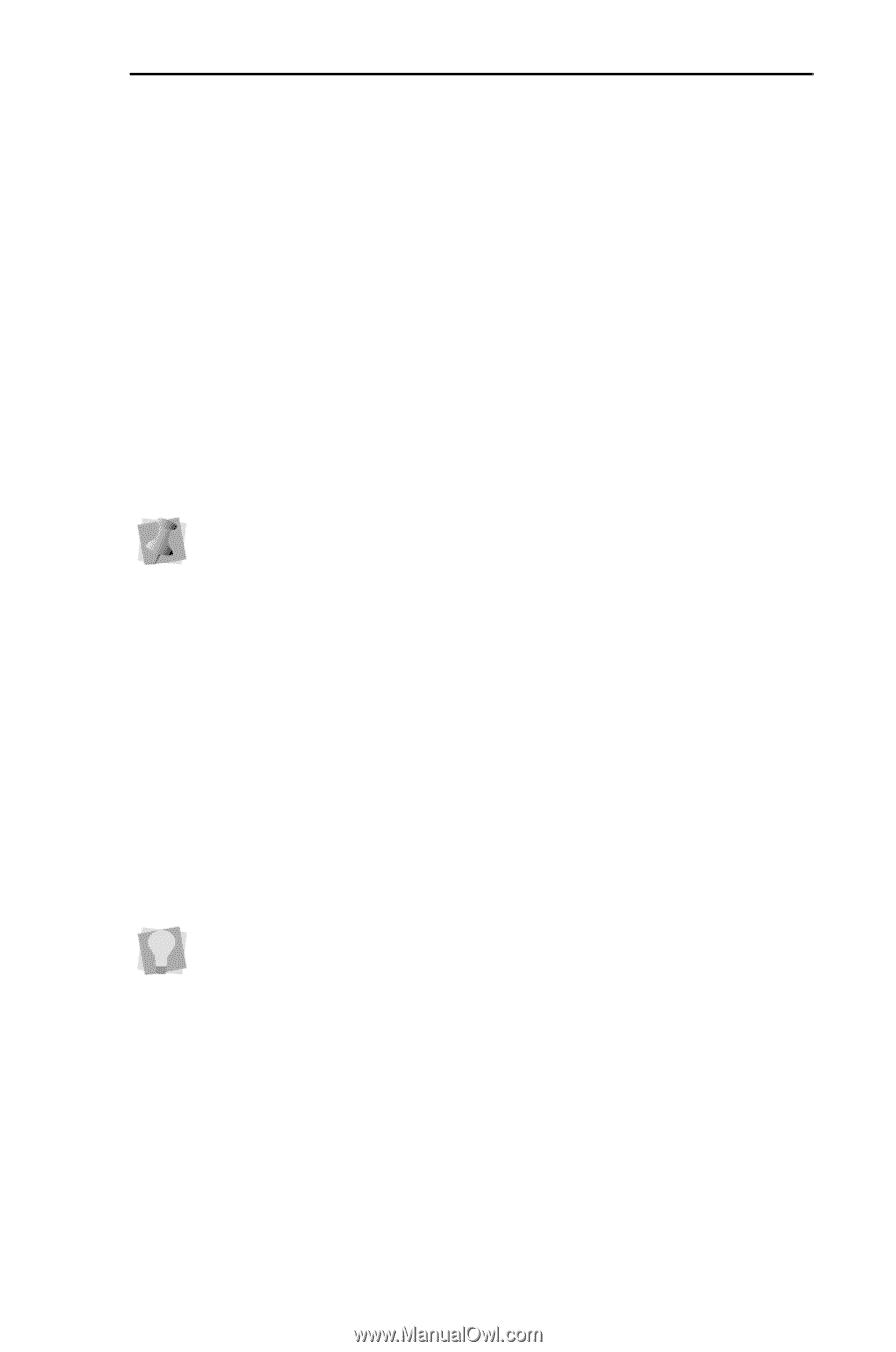Brother International BES Lettering Users Manual - English - Page 69
Resetting the Frame, Resetting Individual Letters, Changing Text Direction
 |
View all Brother International BES Lettering manuals
Add to My Manuals
Save this manual to your list of manuals |
Page 69 highlights
Text Properties 67 Resetting the Frame The Reset Frame command is useful when you have altered your text object a bit too much and want to start over. Resetting Individual Letters If you are have selected a single letter in a text segment, the context menu will have an additional option, the Reset Letter command. Use this command in cases where you have manipulated a letter and want to reset it so that it looks as it would if it was never individually adjusted. This command is available when you activate individual letter size handles and right-click the individual letter with your cursor. Changing Text Direction The text direction setting is applicable only to text segments in the Circle frame. Initially, when you create a Circle text segment, the letters will start at the top, and read clockwise around the circle (this is 'Text Direction Normal'). However, if you want the text to start at the bottom and read counter-clockwise instead, you can change to this condition by right-clicking the segment and choosing Text Direction Reverse from the menu that appears. To get text that goes in both directions, within a single Circle text segment, type text directly into the Circle text properties page: 'Normal' direction into the Upper text box, and 'Reverse' text into the Lower text box. If you have text in both the upper and lower text fields, changing the text direction will swap the positions of the two text strings, so you will not have to re-enter them manually.
-
 1
1 -
 2
2 -
 3
3 -
 4
4 -
 5
5 -
 6
6 -
 7
7 -
 8
8 -
 9
9 -
 10
10 -
 11
11 -
 12
12 -
 13
13 -
 14
14 -
 15
15 -
 16
16 -
 17
17 -
 18
18 -
 19
19 -
 20
20 -
 21
21 -
 22
22 -
 23
23 -
 24
24 -
 25
25 -
 26
26 -
 27
27 -
 28
28 -
 29
29 -
 30
30 -
 31
31 -
 32
32 -
 33
33 -
 34
34 -
 35
35 -
 36
36 -
 37
37 -
 38
38 -
 39
39 -
 40
40 -
 41
41 -
 42
42 -
 43
43 -
 44
44 -
 45
45 -
 46
46 -
 47
47 -
 48
48 -
 49
49 -
 50
50 -
 51
51 -
 52
52 -
 53
53 -
 54
54 -
 55
55 -
 56
56 -
 57
57 -
 58
58 -
 59
59 -
 60
60 -
 61
61 -
 62
62 -
 63
63 -
 64
64 -
 65
65 -
 66
66 -
 67
67 -
 68
68 -
 69
69 -
 70
70 -
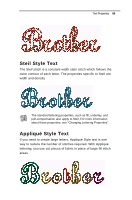 71
71 -
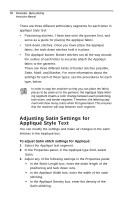 72
72 -
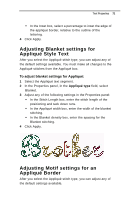 73
73 -
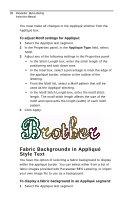 74
74 -
 75
75 -
 76
76 -
 77
77 -
 78
78 -
 79
79 -
 80
80 -
 81
81 -
 82
82 -
 83
83 -
 84
84 -
 85
85 -
 86
86 -
 87
87 -
 88
88 -
 89
89 -
 90
90 -
 91
91 -
 92
92 -
 93
93 -
 94
94 -
 95
95 -
 96
96 -
 97
97 -
 98
98 -
 99
99 -
 100
100 -
 101
101 -
 102
102 -
 103
103 -
 104
104 -
 105
105 -
 106
106 -
 107
107 -
 108
108 -
 109
109 -
 110
110 -
 111
111 -
 112
112 -
 113
113 -
 114
114 -
 115
115 -
 116
116 -
 117
117 -
 118
118 -
 119
119 -
 120
120 -
 121
121 -
 122
122 -
 123
123 -
 124
124 -
 125
125 -
 126
126 -
 127
127 -
 128
128 -
 129
129 -
 130
130 -
 131
131 -
 132
132
 |
 |