Brother International BES Lettering Users Manual - English - Page 82
Pull Compensation Settings
 |
View all Brother International BES Lettering manuals
Add to My Manuals
Save this manual to your list of manuals |
Page 82 highlights
80 Pacesetter BES Lettering Instruction Manual 3 Select one or more of the following underlay types you want to use: Contour, Parallel, Perpendicular, Zig-Zag, Full Lattice, or Lattice. When you select underlay types, you will be able to see what your underlay type will look like in the Preview area. 4 In the Inset box, enter the amount of distance you want. Enter a zero value if you want to place the underlay directly on the edge of the segment. 5 Click Apply. Pull Compensation Settings Pacesetter BES Lettering allows you to adjust the pull compensation in your design. In the Properties panel, you can use the settings available in the Pull Compensation area to adjust the pull compensation of text objects. There are two types of pull-compensation, which differ in the way that the pull compensation is determined. • A percentage pull-compensation calculates the change made to the stitches' width based on their original width. • An absolute pull compensation is simply an extra amount of width which is added to the stitches regardless of their original length. When you use percentage pull-compensation, you can also enter a value in the Max range box of the Pull Compensation area. This value sets an absolute maximum limit on the size of the pull compensation. If the calculated pull compensation value goes over this length, the actual stitches that are generated will be limited to this length. To adjust the pull compensation: 1 Select the item you want to adjust. 2 Press ALT + Enter to display the Properties panel, if it is not already visible. You see the Properties panel.
-
 1
1 -
 2
2 -
 3
3 -
 4
4 -
 5
5 -
 6
6 -
 7
7 -
 8
8 -
 9
9 -
 10
10 -
 11
11 -
 12
12 -
 13
13 -
 14
14 -
 15
15 -
 16
16 -
 17
17 -
 18
18 -
 19
19 -
 20
20 -
 21
21 -
 22
22 -
 23
23 -
 24
24 -
 25
25 -
 26
26 -
 27
27 -
 28
28 -
 29
29 -
 30
30 -
 31
31 -
 32
32 -
 33
33 -
 34
34 -
 35
35 -
 36
36 -
 37
37 -
 38
38 -
 39
39 -
 40
40 -
 41
41 -
 42
42 -
 43
43 -
 44
44 -
 45
45 -
 46
46 -
 47
47 -
 48
48 -
 49
49 -
 50
50 -
 51
51 -
 52
52 -
 53
53 -
 54
54 -
 55
55 -
 56
56 -
 57
57 -
 58
58 -
 59
59 -
 60
60 -
 61
61 -
 62
62 -
 63
63 -
 64
64 -
 65
65 -
 66
66 -
 67
67 -
 68
68 -
 69
69 -
 70
70 -
 71
71 -
 72
72 -
 73
73 -
 74
74 -
 75
75 -
 76
76 -
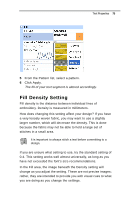 77
77 -
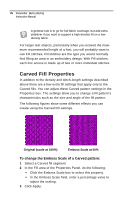 78
78 -
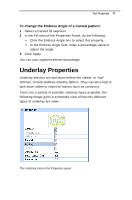 79
79 -
 80
80 -
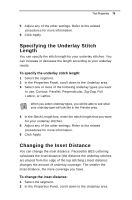 81
81 -
 82
82 -
 83
83 -
 84
84 -
 85
85 -
 86
86 -
 87
87 -
 88
88 -
 89
89 -
 90
90 -
 91
91 -
 92
92 -
 93
93 -
 94
94 -
 95
95 -
 96
96 -
 97
97 -
 98
98 -
 99
99 -
 100
100 -
 101
101 -
 102
102 -
 103
103 -
 104
104 -
 105
105 -
 106
106 -
 107
107 -
 108
108 -
 109
109 -
 110
110 -
 111
111 -
 112
112 -
 113
113 -
 114
114 -
 115
115 -
 116
116 -
 117
117 -
 118
118 -
 119
119 -
 120
120 -
 121
121 -
 122
122 -
 123
123 -
 124
124 -
 125
125 -
 126
126 -
 127
127 -
 128
128 -
 129
129 -
 130
130 -
 131
131 -
 132
132
 |
 |

