Brother International BES Lettering Users Manual - English - Page 72
Adjusting Satin Settings for, Appliqué Style Text
 |
View all Brother International BES Lettering manuals
Add to My Manuals
Save this manual to your list of manuals |
Page 72 highlights
70 Pacesetter BES Lettering Instruction Manual There are three different embroidery segments for each letter in appliqué style text: • Positioning stitches. These sew onto the garment first, and serve as a guide for placing the appliqué fabric. • Tack-down stitches. Once you have place the appliqué fabric, the tack-down stitches hold it in place. • The Appliqué border. Border stitches run all the way around the outline of each letter to securely attach the Appliqué fabric to the garment. There are three different kinds of border stitches possible, Satin, Motif, and Blanket. For more information about the settings for each of these types, see the procedures for each type, below. In order to stop the machine so that you can place the fabric pieces to be sewn on to the garment, the Appliqué Style lettering segment inserts a color change between each positioning, tack-down, and border segment. Therefore, the lettering segment will show many colors when first generated. This ensures that the machine will stop between each segment. Adjusting Satin Settings for Appliqué Style Text You can modify the settings and make all changes to the satin stitches in the Appliqué box. To adjust Satin stitch settings for Appliqué: 1 Select the Appliqué text segment. 2 In the Properties panel, in the Appliqué type field, select Satin. 3 Adjust any of the following settings in the Properties panel: Š In the Stitch Length box, enter the stitch length of the positioning and tack down runs. Š In the Appliqué Width box, enter the width of the satin stitching. Š In the Appliqué Density box, enter the density of the Satin stitching.
-
 1
1 -
 2
2 -
 3
3 -
 4
4 -
 5
5 -
 6
6 -
 7
7 -
 8
8 -
 9
9 -
 10
10 -
 11
11 -
 12
12 -
 13
13 -
 14
14 -
 15
15 -
 16
16 -
 17
17 -
 18
18 -
 19
19 -
 20
20 -
 21
21 -
 22
22 -
 23
23 -
 24
24 -
 25
25 -
 26
26 -
 27
27 -
 28
28 -
 29
29 -
 30
30 -
 31
31 -
 32
32 -
 33
33 -
 34
34 -
 35
35 -
 36
36 -
 37
37 -
 38
38 -
 39
39 -
 40
40 -
 41
41 -
 42
42 -
 43
43 -
 44
44 -
 45
45 -
 46
46 -
 47
47 -
 48
48 -
 49
49 -
 50
50 -
 51
51 -
 52
52 -
 53
53 -
 54
54 -
 55
55 -
 56
56 -
 57
57 -
 58
58 -
 59
59 -
 60
60 -
 61
61 -
 62
62 -
 63
63 -
 64
64 -
 65
65 -
 66
66 -
 67
67 -
 68
68 -
 69
69 -
 70
70 -
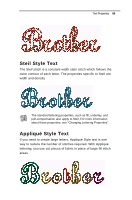 71
71 -
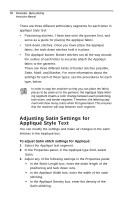 72
72 -
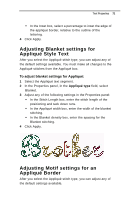 73
73 -
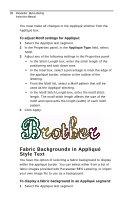 74
74 -
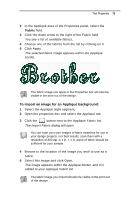 75
75 -
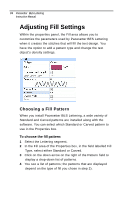 76
76 -
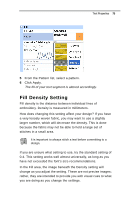 77
77 -
 78
78 -
 79
79 -
 80
80 -
 81
81 -
 82
82 -
 83
83 -
 84
84 -
 85
85 -
 86
86 -
 87
87 -
 88
88 -
 89
89 -
 90
90 -
 91
91 -
 92
92 -
 93
93 -
 94
94 -
 95
95 -
 96
96 -
 97
97 -
 98
98 -
 99
99 -
 100
100 -
 101
101 -
 102
102 -
 103
103 -
 104
104 -
 105
105 -
 106
106 -
 107
107 -
 108
108 -
 109
109 -
 110
110 -
 111
111 -
 112
112 -
 113
113 -
 114
114 -
 115
115 -
 116
116 -
 117
117 -
 118
118 -
 119
119 -
 120
120 -
 121
121 -
 122
122 -
 123
123 -
 124
124 -
 125
125 -
 126
126 -
 127
127 -
 128
128 -
 129
129 -
 130
130 -
 131
131 -
 132
132
 |
 |

